SDR# setup on Windows10

I upgraded my PC to Windows10(32bits) from Windows8.1.
http://www.microsoft.com/ja-jp/software-download/windows10/
http://butsuyoku-gadget.com/asus_x205ta_up_to_windows10/
http://tarelife.com/windows10-upgrade-merit/
http://tarelife.com/windows10-update-32to64/
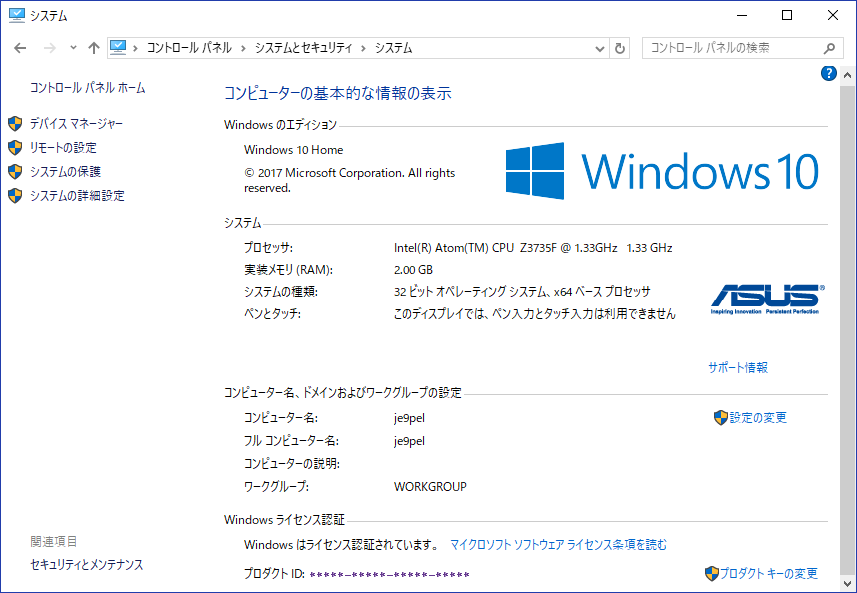
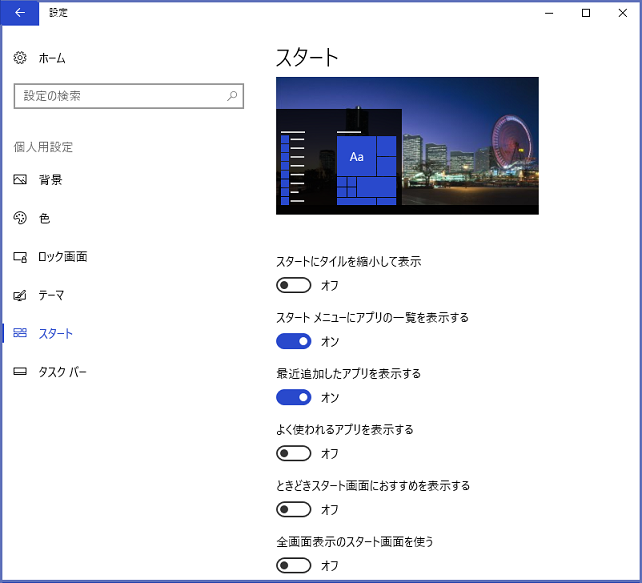
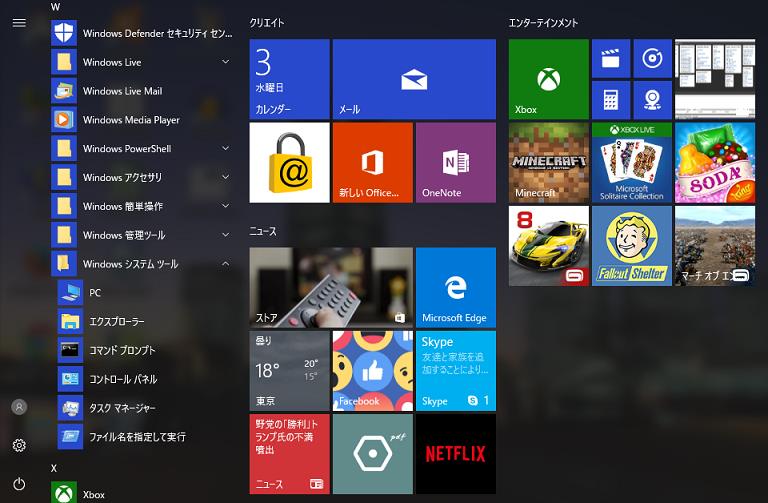 I also upgraded my another PC to Windows10(64bits) from Windows8.1.
http://www.microsoft.com/ja-JP/download/details.aspx?id=42335
http://azby.fmworld.net/support/win/10/info/lifebook/ah30k_3.html
http://azby.fmworld.net/support/win/10/upgrade.html
I also upgraded my another PC to Windows10(64bits) from Windows8.1.
http://www.microsoft.com/ja-JP/download/details.aspx?id=42335
http://azby.fmworld.net/support/win/10/info/lifebook/ah30k_3.html
http://azby.fmworld.net/support/win/10/upgrade.html
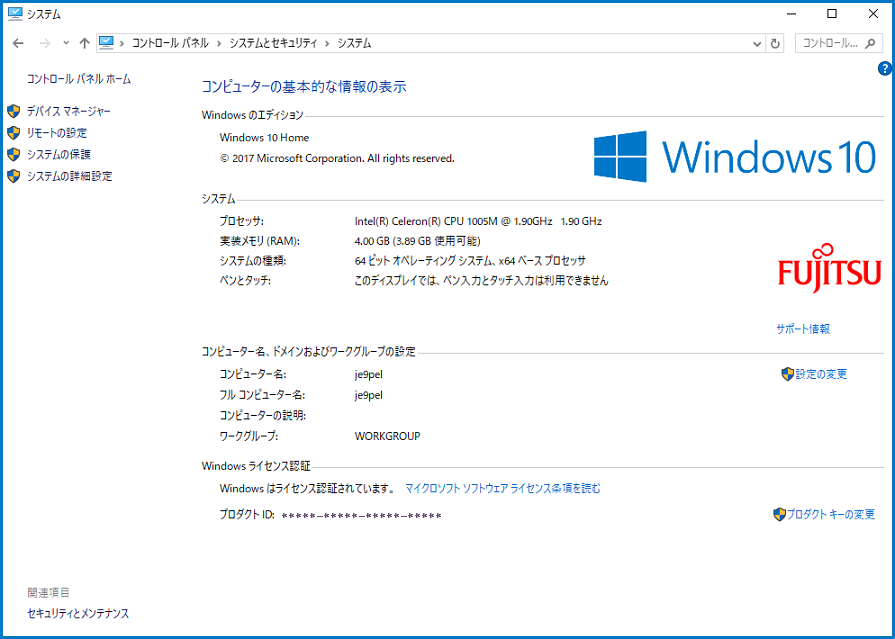
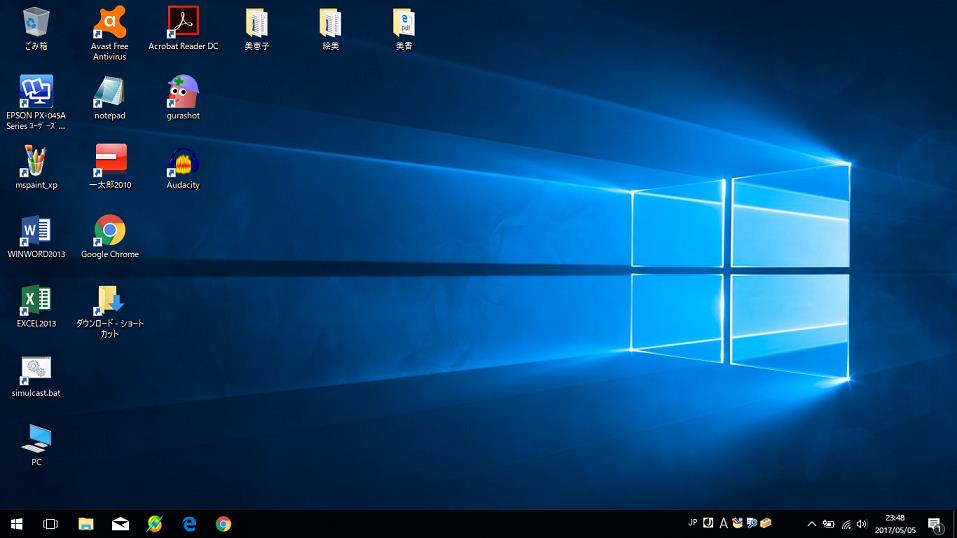
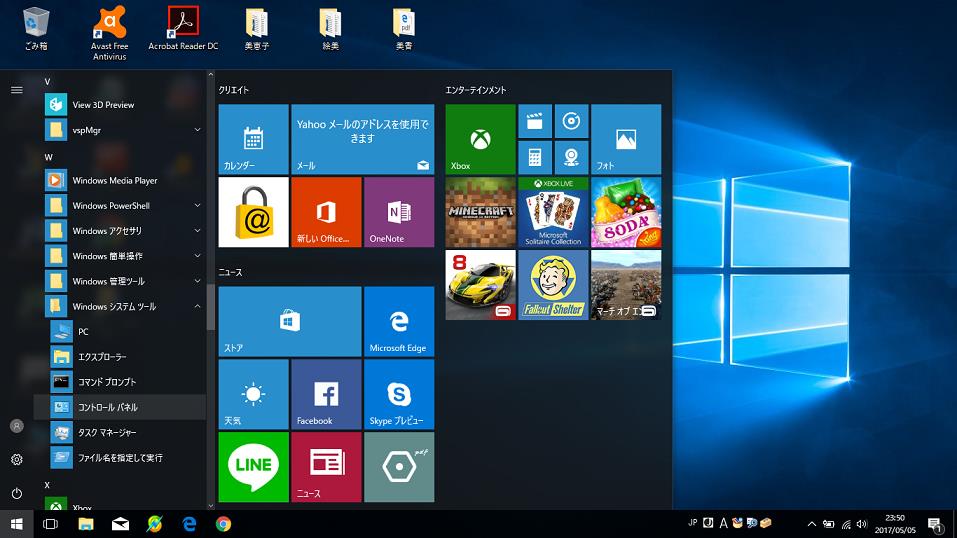 Soundmodem on Windows10(64bits)
Soundmodem on Windows10(64bits)
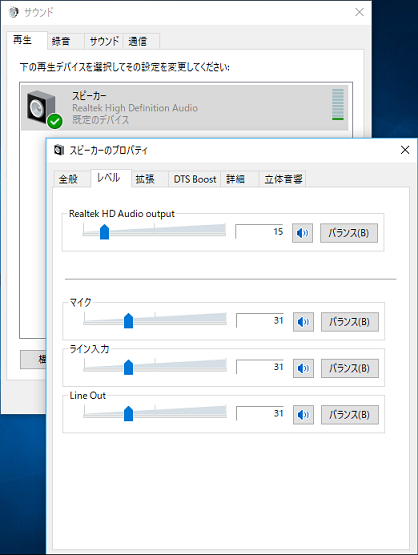
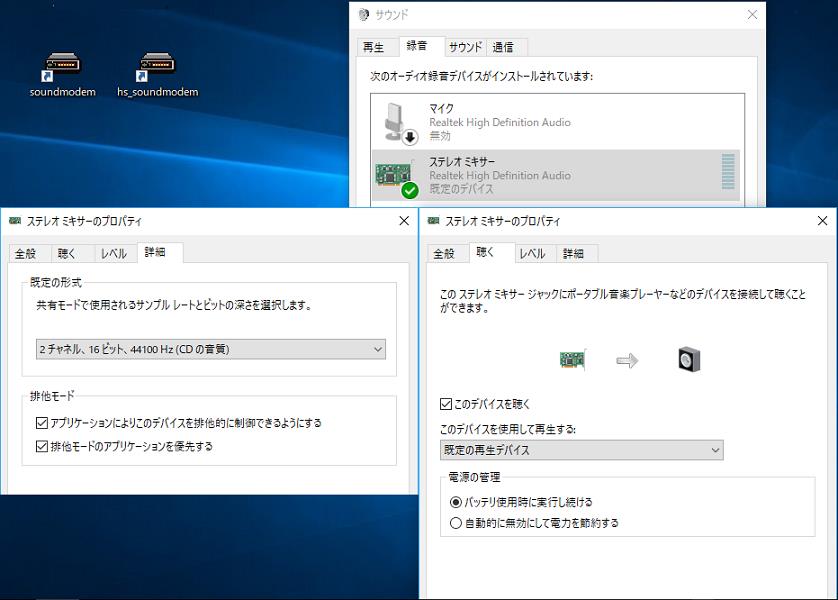
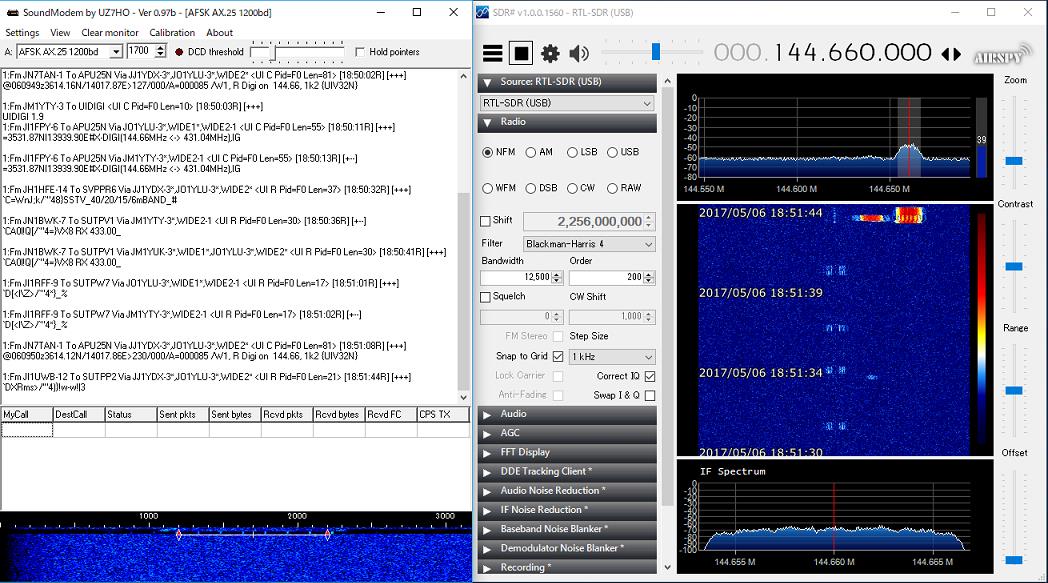 SDR# setup on Windows10
Download and install SDR# of 32bit or 64bit version to Windows10 from SDRSharp HP.
In case of 32bit virsion SDR#, copy to SDR#_folder the three files: "rtlsdr.dll, NDde.dll,
and SDRSharp.DDETracker.dll". And edit as follows "SDRSharp.exe.Config" and "Plugins.xml".
Refer My HP, Setup
[SDRSharp.exe.Config]
<add key="RTL-SDR / USB" value="SDRSharp.RTLSDR.RtlSdrIO,SDRSharp.RTLSDR" />
[Plugins.xml]
<add key="DDE Tracking Client" value="SDRSharp.DDETracker.DdeTrackingPlugin,SDRSharp.DDETracker" />
In case of 64bit version of SDR#, it displays an error message as "No device selected"
in "Device" of "RTL-SDR Controller". The reason for this is that rtlsdr.dll is old and
SDR# can not deal with it. Then do 1, 2, 3 below. Currently, only 32bit version is on HP
of SDR#, there is no need to consider 1,2,3 below. Since 32bit version of SDR# works on
any Windows PC of 32bit or 64bit, It is enough to consider the steps after 4 below.
1. Download RTLSDR Driver directly from:
http://sdr.osmocom.org/trac/raw-attachment/wiki/rtl-sdr/RelWithDebInfo.zip
2. When you unzip it, "RelWithDebInfo" folder is automatically generated.
There is an "rtl-sdr-release" folder in it, and there are also two folders x32 and x64.
3. When copying "rtlsdr.dll" in x64 folder to the same folder as SDRSharp,
"RTL 2832U" is displayed in the Device column of "RTL-SDR Controller" and
SDR# runs on Windows10(64bit).
4. Set SDR# as follows.
http://www.ne.jp/asahi/hamradio/je9pel/rtlsdrdo.htm
http://www.ne.jp/asahi/hamradio/je9pel/sdrshdd3.htm
5. Create the shortcut for SDRSharp.exe on your desktop.
6. At first, SDR#_icon on desktop -> Right click -> Properties -> Compatibility
-> Check "Activate this program as administrator".
7. Secondly, double-click this SDR#_icon on desktop and SDR# will start correctly on Windows10.
8. On Windows10, you may need to check the full control of "Access permission"
on "SDR# folder -> Right click -> Property -> Security -> Users".
9. SDR# upper left -> select "Source RTL(USB)" and set other items according to the procedure.
10. SDR# -> click the gear button -> RTL-SDR Controller
-> Confirm that "RTL2832U" etc. is displayed in the Device column.
-> In "Sample rate", it may be necessary to lower the default value.
-> "Frequency correction(ppm)" has to be adjusted by trial and error.
SDR# setup on Windows10
Download and install SDR# of 32bit or 64bit version to Windows10 from SDRSharp HP.
In case of 32bit virsion SDR#, copy to SDR#_folder the three files: "rtlsdr.dll, NDde.dll,
and SDRSharp.DDETracker.dll". And edit as follows "SDRSharp.exe.Config" and "Plugins.xml".
Refer My HP, Setup
[SDRSharp.exe.Config]
<add key="RTL-SDR / USB" value="SDRSharp.RTLSDR.RtlSdrIO,SDRSharp.RTLSDR" />
[Plugins.xml]
<add key="DDE Tracking Client" value="SDRSharp.DDETracker.DdeTrackingPlugin,SDRSharp.DDETracker" />
In case of 64bit version of SDR#, it displays an error message as "No device selected"
in "Device" of "RTL-SDR Controller". The reason for this is that rtlsdr.dll is old and
SDR# can not deal with it. Then do 1, 2, 3 below. Currently, only 32bit version is on HP
of SDR#, there is no need to consider 1,2,3 below. Since 32bit version of SDR# works on
any Windows PC of 32bit or 64bit, It is enough to consider the steps after 4 below.
1. Download RTLSDR Driver directly from:
http://sdr.osmocom.org/trac/raw-attachment/wiki/rtl-sdr/RelWithDebInfo.zip
2. When you unzip it, "RelWithDebInfo" folder is automatically generated.
There is an "rtl-sdr-release" folder in it, and there are also two folders x32 and x64.
3. When copying "rtlsdr.dll" in x64 folder to the same folder as SDRSharp,
"RTL 2832U" is displayed in the Device column of "RTL-SDR Controller" and
SDR# runs on Windows10(64bit).
4. Set SDR# as follows.
http://www.ne.jp/asahi/hamradio/je9pel/rtlsdrdo.htm
http://www.ne.jp/asahi/hamradio/je9pel/sdrshdd3.htm
5. Create the shortcut for SDRSharp.exe on your desktop.
6. At first, SDR#_icon on desktop -> Right click -> Properties -> Compatibility
-> Check "Activate this program as administrator".
7. Secondly, double-click this SDR#_icon on desktop and SDR# will start correctly on Windows10.
8. On Windows10, you may need to check the full control of "Access permission"
on "SDR# folder -> Right click -> Property -> Security -> Users".
9. SDR# upper left -> select "Source RTL(USB)" and set other items according to the procedure.
10. SDR# -> click the gear button -> RTL-SDR Controller
-> Confirm that "RTL2832U" etc. is displayed in the Device column.
-> In "Sample rate", it may be necessary to lower the default value.
-> "Frequency correction(ppm)" has to be adjusted by trial and error.
 Back to Top
Back to Top
 Back to Home Page
Back to Home Page


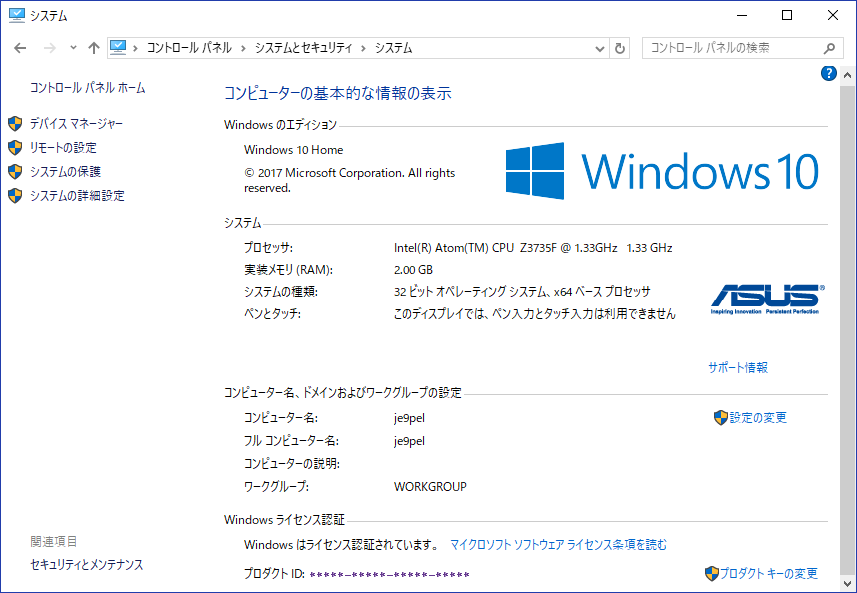
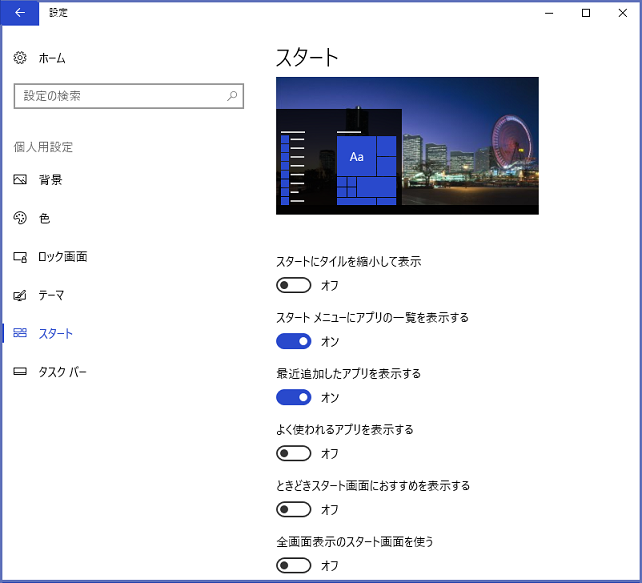
I also upgraded my another PC to Windows10(64bits) from Windows8.1. http://www.microsoft.com/ja-JP/download/details.aspx?id=42335 http://azby.fmworld.net/support/win/10/info/lifebook/ah30k_3.html http://azby.fmworld.net/support/win/10/upgrade.html
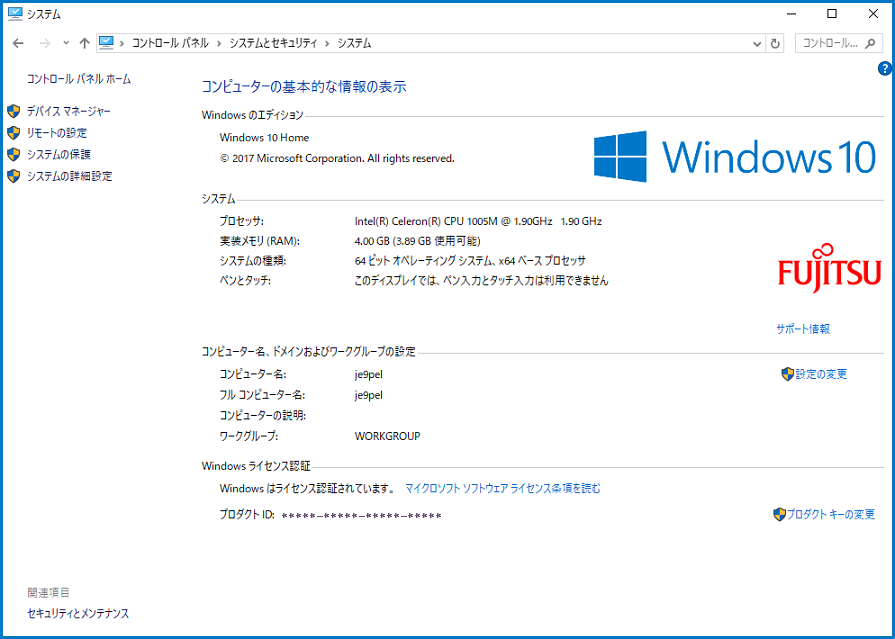
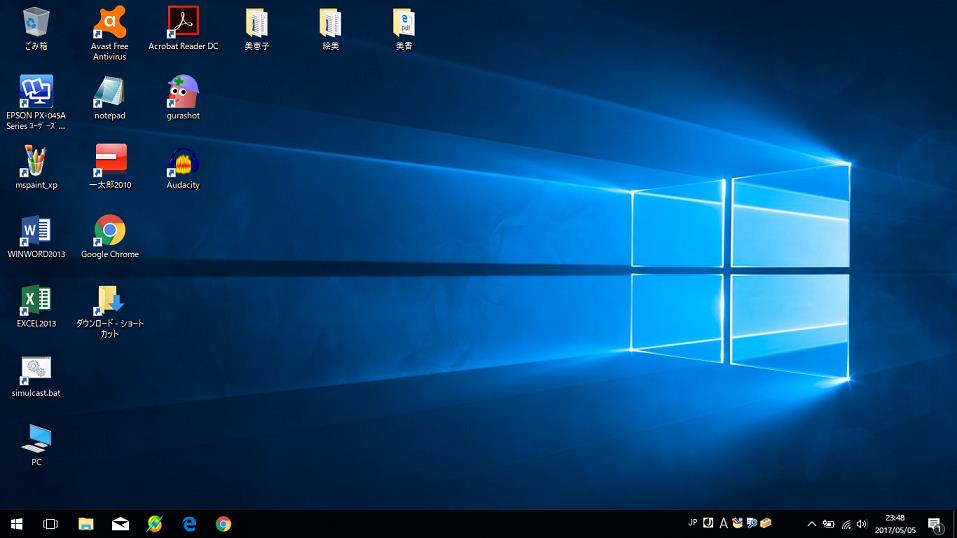
Soundmodem on Windows10(64bits)
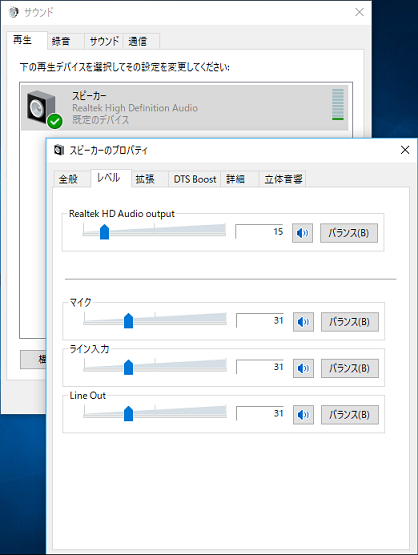
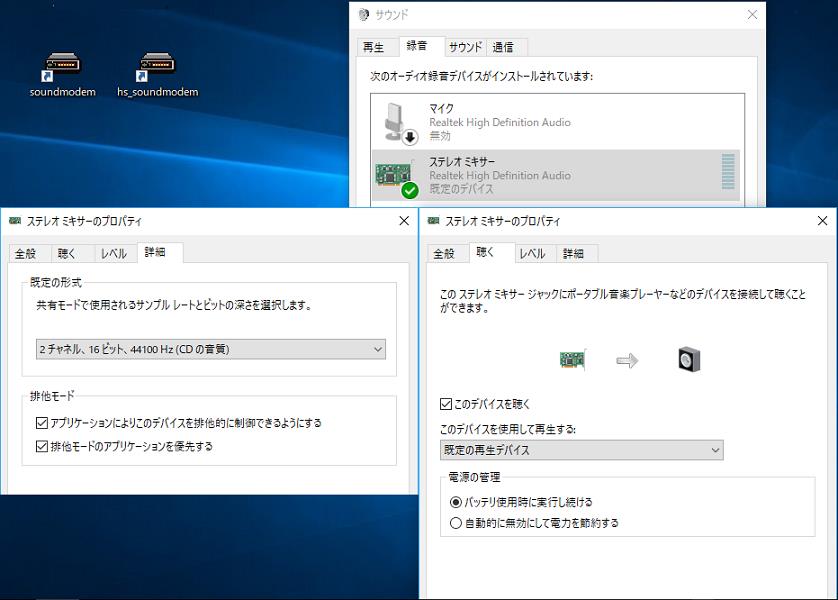
SDR# setup on Windows10 Download and install SDR# of 32bit or 64bit version to Windows10 from SDRSharp HP. In case of 32bit virsion SDR#, copy to SDR#_folder the three files: "rtlsdr.dll, NDde.dll, and SDRSharp.DDETracker.dll". And edit as follows "SDRSharp.exe.Config" and "Plugins.xml". Refer My HP, Setup [SDRSharp.exe.Config] <add key="RTL-SDR / USB" value="SDRSharp.RTLSDR.RtlSdrIO,SDRSharp.RTLSDR" /> [Plugins.xml] <add key="DDE Tracking Client" value="SDRSharp.DDETracker.DdeTrackingPlugin,SDRSharp.DDETracker" /> In case of 64bit version of SDR#, it displays an error message as "No device selected" in "Device" of "RTL-SDR Controller". The reason for this is that rtlsdr.dll is old and SDR# can not deal with it. Then do 1, 2, 3 below. Currently, only 32bit version is on HP of SDR#, there is no need to consider 1,2,3 below. Since 32bit version of SDR# works on any Windows PC of 32bit or 64bit, It is enough to consider the steps after 4 below. 1. Download RTLSDR Driver directly from: http://sdr.osmocom.org/trac/raw-attachment/wiki/rtl-sdr/RelWithDebInfo.zip 2. When you unzip it, "RelWithDebInfo" folder is automatically generated. There is an "rtl-sdr-release" folder in it, and there are also two folders x32 and x64. 3. When copying "rtlsdr.dll" in x64 folder to the same folder as SDRSharp, "RTL 2832U" is displayed in the Device column of "RTL-SDR Controller" and SDR# runs on Windows10(64bit). 4. Set SDR# as follows. http://www.ne.jp/asahi/hamradio/je9pel/rtlsdrdo.htm http://www.ne.jp/asahi/hamradio/je9pel/sdrshdd3.htm 5. Create the shortcut for SDRSharp.exe on your desktop. 6. At first, SDR#_icon on desktop -> Right click -> Properties -> Compatibility -> Check "Activate this program as administrator". 7. Secondly, double-click this SDR#_icon on desktop and SDR# will start correctly on Windows10. 8. On Windows10, you may need to check the full control of "Access permission" on "SDR# folder -> Right click -> Property -> Security -> Users". 9. SDR# upper left -> select "Source RTL(USB)" and set other items according to the procedure. 10. SDR# -> click the gear button -> RTL-SDR Controller -> Confirm that "RTL2832U" etc. is displayed in the Device column. -> In "Sample rate", it may be necessary to lower the default value. -> "Frequency correction(ppm)" has to be adjusted by trial and error.