How to make Soundmodem and AGW_OnlineKiss work on LINUX
Soundmodem, AGW_OnlineKiss, AGW_OnlineKiss_Plus, Tlm_forwarder, WXtoImgAAUSAT-4_decoder, QSSTV, Simulcast, Orbitron, UISS, Illumination, Calsat32
[Soundmodem setting on LINUX], 11 Feb 2019 I have already written how to make Soundmodem work on LINUX_Ubuntu several times. This time, I will explain again how to operate on LINUX by showing HS_soundmodem_eseo for ESEO satellite as an example. It's necessary to install Wine and PulseAudio in advance. http://www.asahi-net.or.jp/~ei7m-wkt/90104ln2.htm http://www.pe0sat.vgnet.nl/decoding/unix-tlm-decoding/ http://www.pe0sat.vgnet.nl/decoding/tlm-decoding-software/dk3wn/ 1. Make eseo folder under ~/.wine/drive_c/ 2. hs_soundmodem.exe and rseseo.dll in home/eseo folder 3. Copy them into this created eseo folder 4. Open bashrc with an editor as $ gedit ~/.bashrc 5. Set alias syntax as (5) in the figure 6. Input from Terminal as shown as (6) in the figure after PC restart 7. Then HS_soundmodem_eseo will run easily 8. LINUX -> settings -> Sound : Output Input setting 9. PulseAudio -> VolumeControl: Playback Recording setting 10. Monitor setting of star * in the figure is particularly important 11. Satellite signal received in GQRX flows to the Soundmodem by this setting
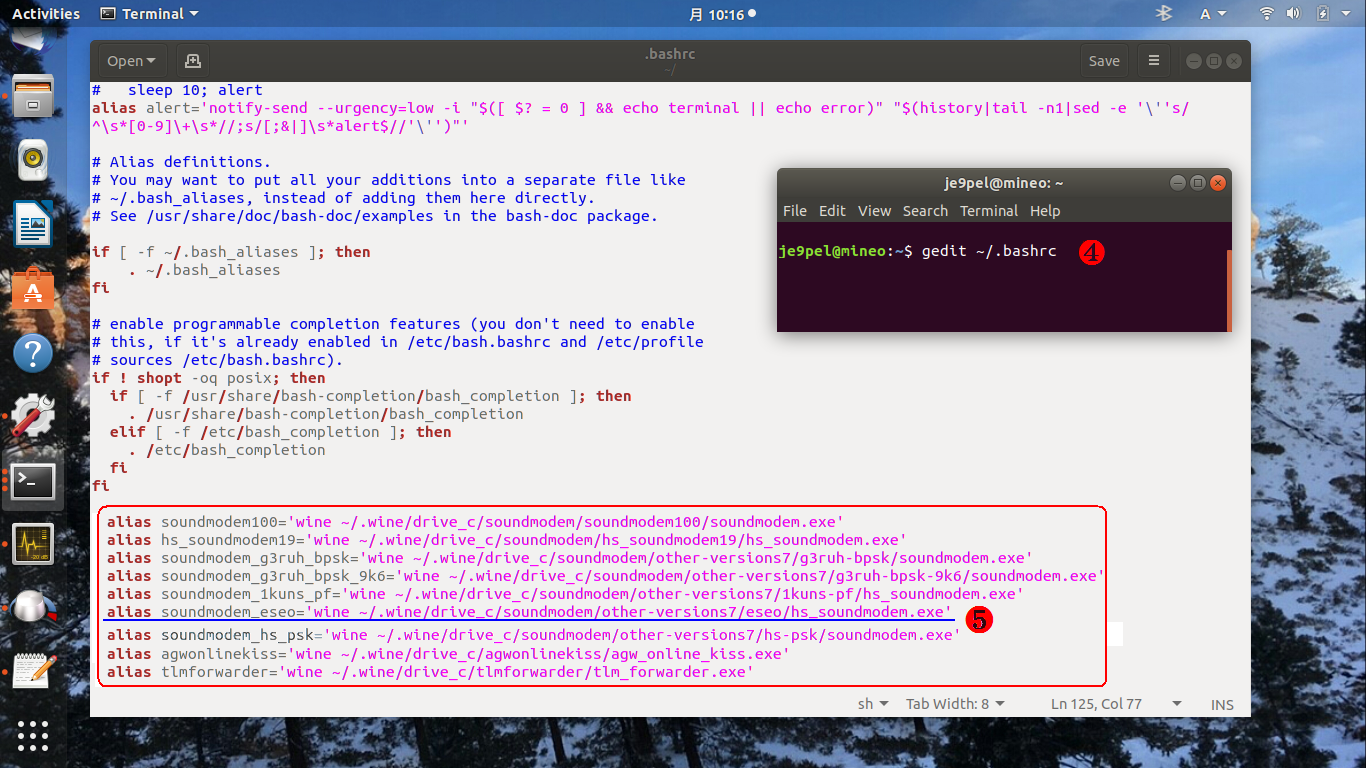
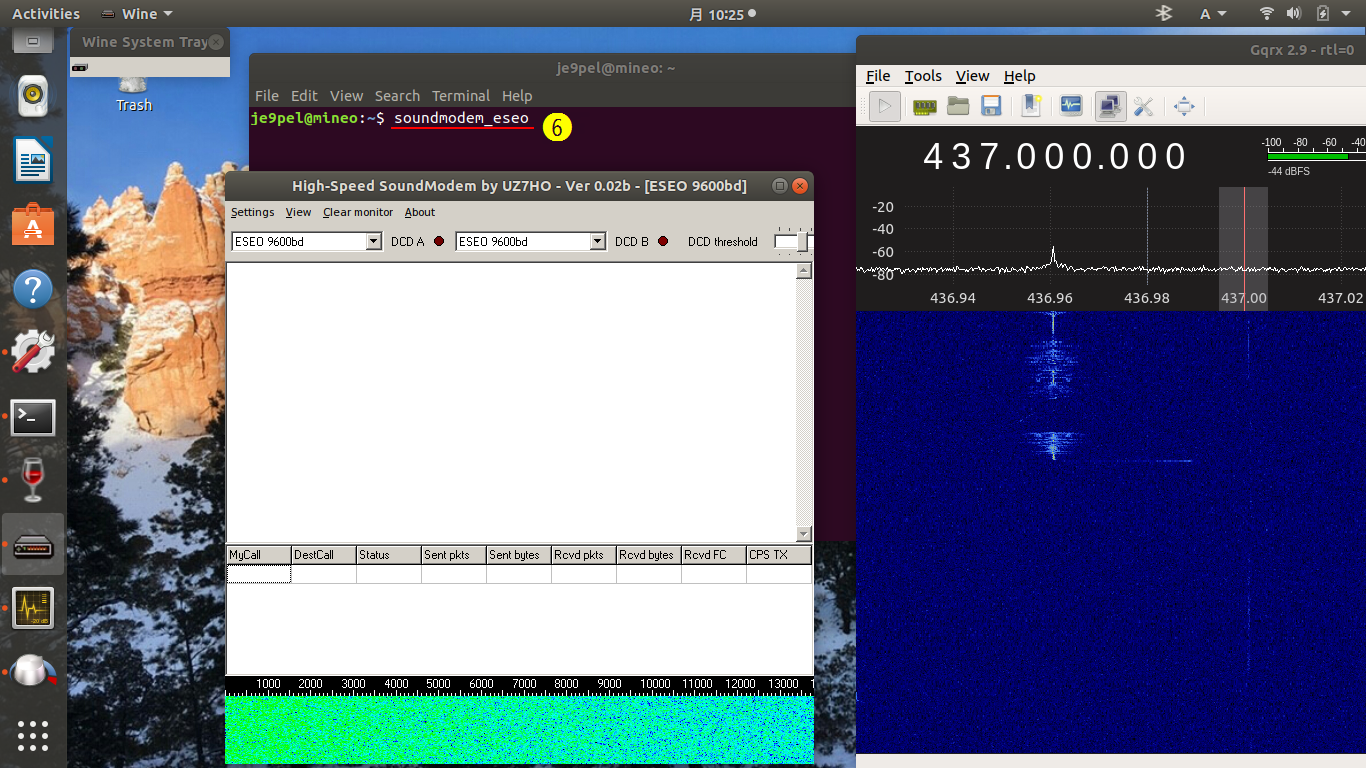
[AGW_OnlineKiss, Tlm_forwarder2 setting on LINUX], 12 Feb 2019 Similarly, AGW_OnlineKiss and Tlm_forwarder 2 can work normally on LINUX, and the receive data can be sent automatically to SatNOGS_DB. It must be edited agw_onlinekiss.ini and online_conf.ini beforehand by gedit and put them in the same folder as AGW_OnlineKiss and Tlm_forwarder2, respectively. The next figure shows that it is receiving signals from UniSat-6 and LituanicaSAT-2.
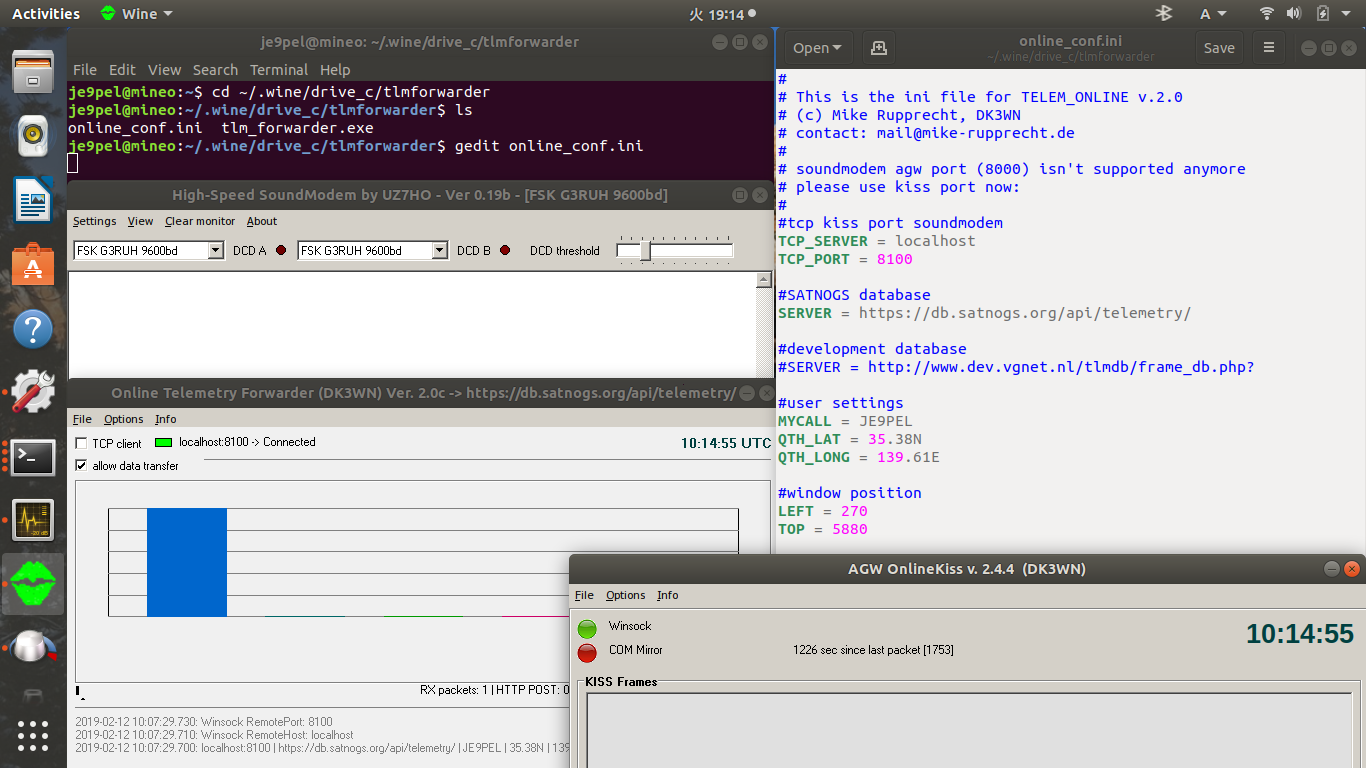

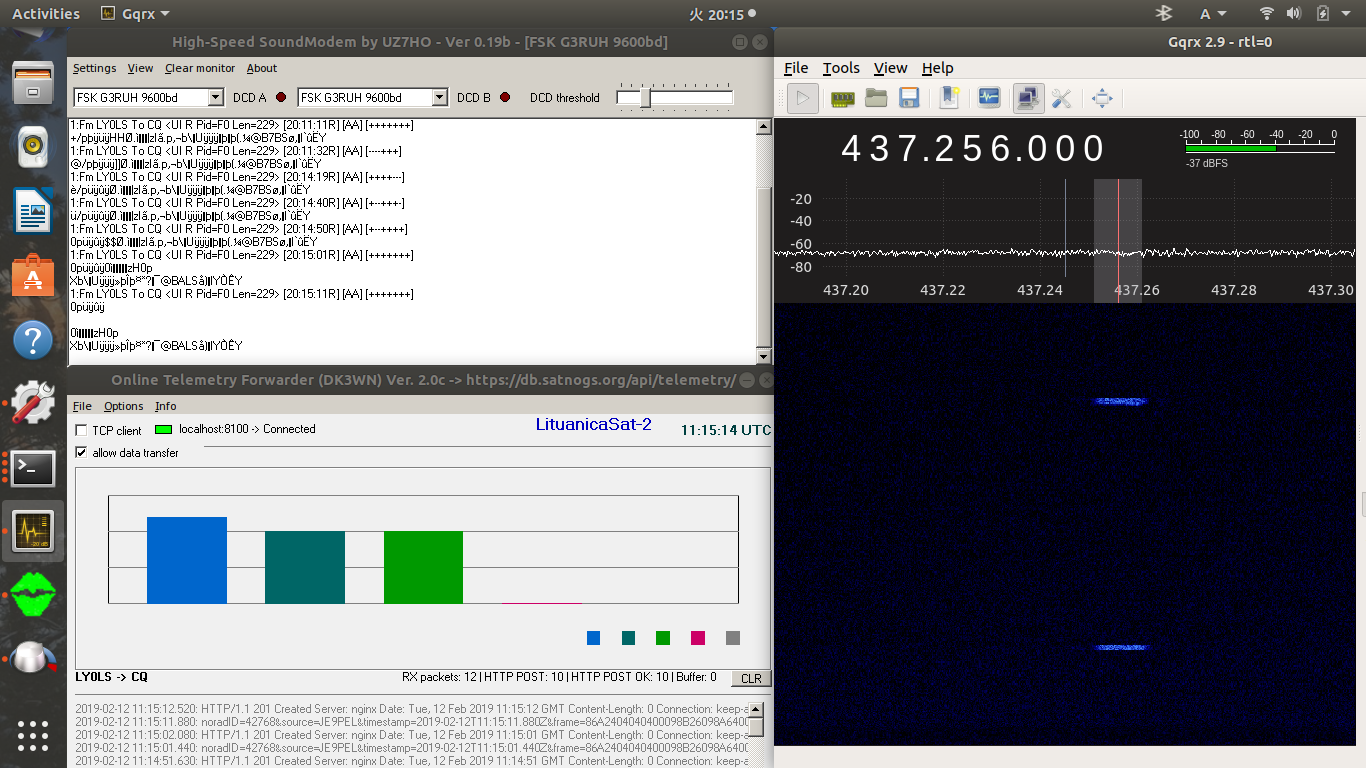
[AGW_OnlineKiss_Plus setting on LINUX] 12 Jun 2019 AGW_OnlineKiss_Plus has the same settings with Wine as follows, and you need to carefully write the path of FILE_PATH and TLEPATH in agw_onlinekiss.ini. On LINUX, AGW_OnlineKiss and AGW_OnlineKiss_Plus work well if set up properly, and I confirmed that the signal from the satellite was decoded on the display.
I found that it was not saved as a KISS file.The kiss file was saved in ".wine/drive_c" as AGW_OnlineKiss_Plus. But since I installed GetKISS as well, I used a kiss file obtained there and analyzed it using aausat4.exe with wine on LINUX.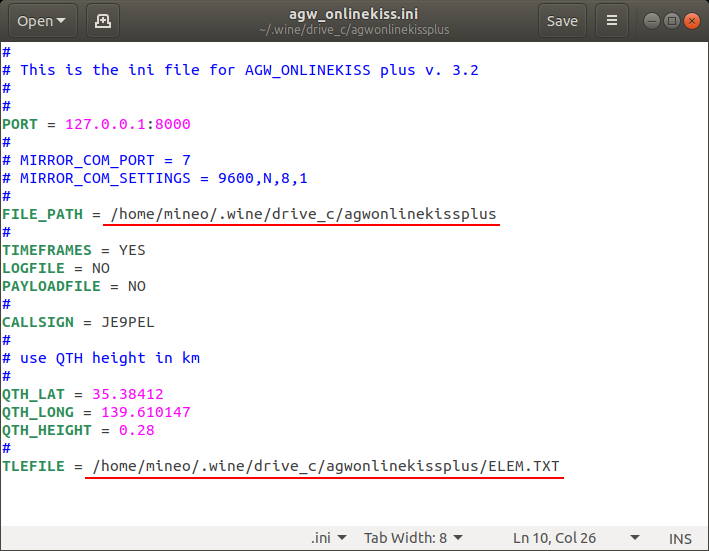
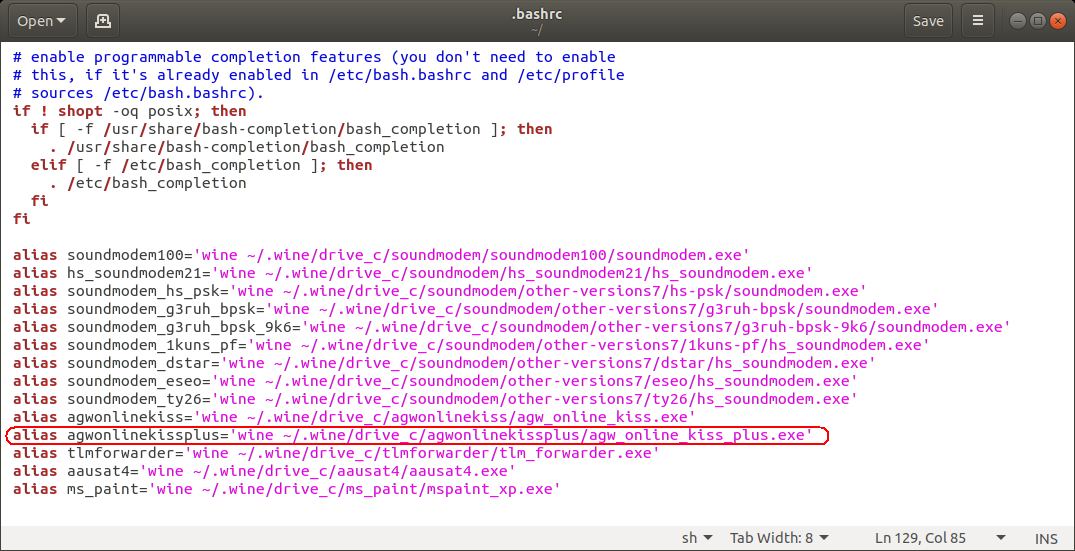


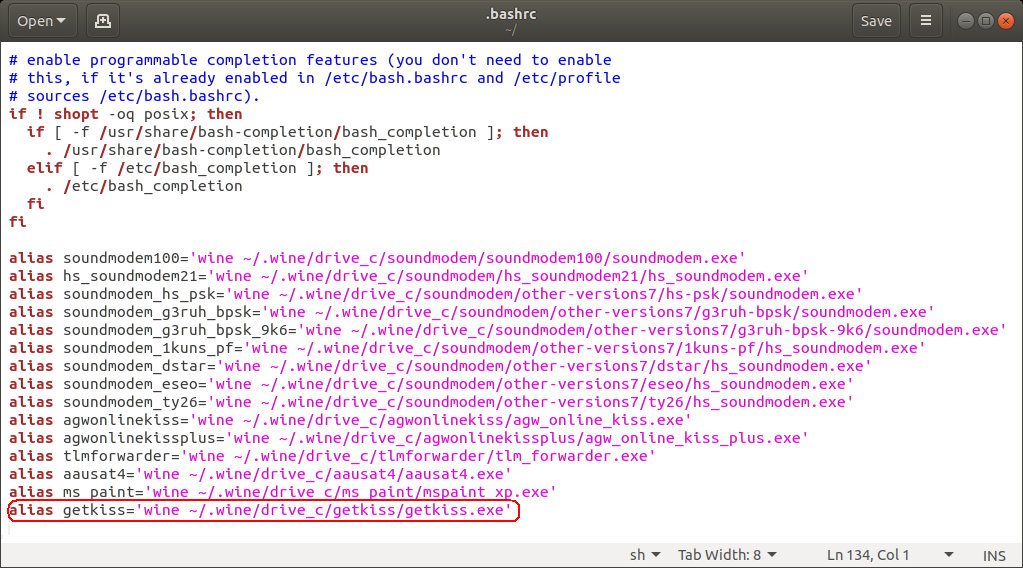
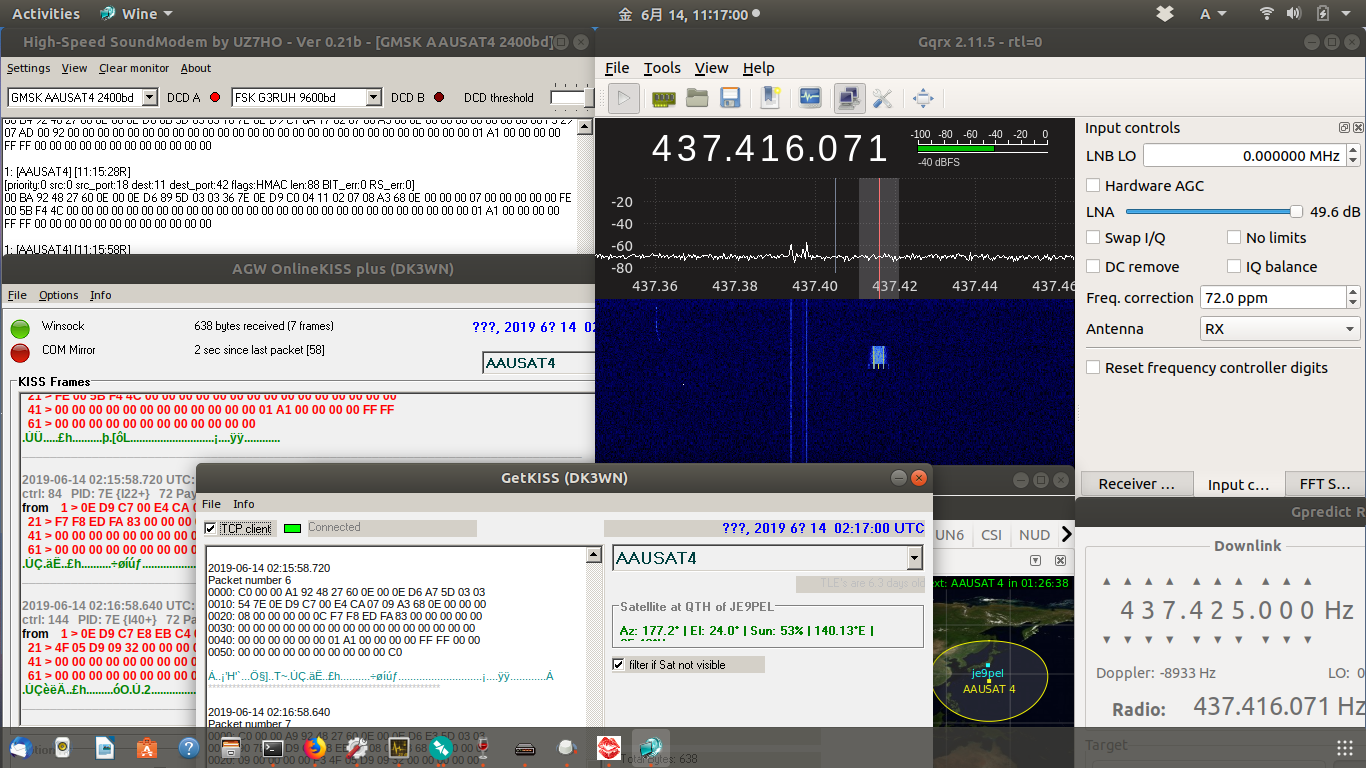
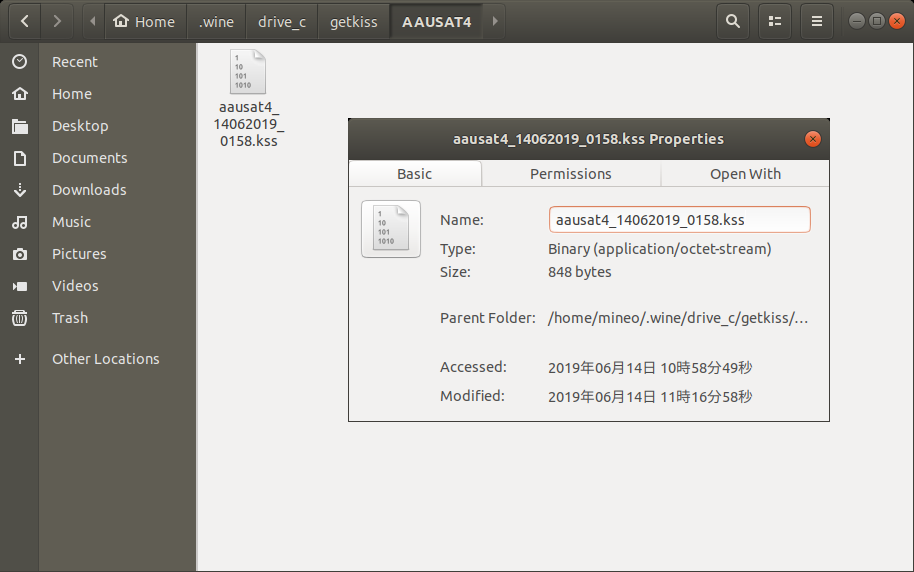
[WXtoImg installing on LINUX], 20 Feb 2019 Download "wxtoimg-amd64-2.11.2-beta.deb" at https://web.archive.org/web/20171004225753/http://www.wxtoimg.com/beta/ Find "xwxtoimg" in "/usr/local/bin/" folder to run WXtoImg. 1. $ cd /usr/local/bin/ 2. $ xwxtoimg 3. Options - Ground Station Location 4. Options - File Names and Locations 5. Options - Auto Processing Options 6. Options - Image and Movie Options 7. Options - Recording Options 8. Options - Save Options 9. File - Update Keplers 10. File - Record - Auto Record http://www.ne.jp/asahi/hamradio/je9pel/noaapice.htm http://www.ne.jp/asahi/hamradio/je9pel/wximgwea.htm
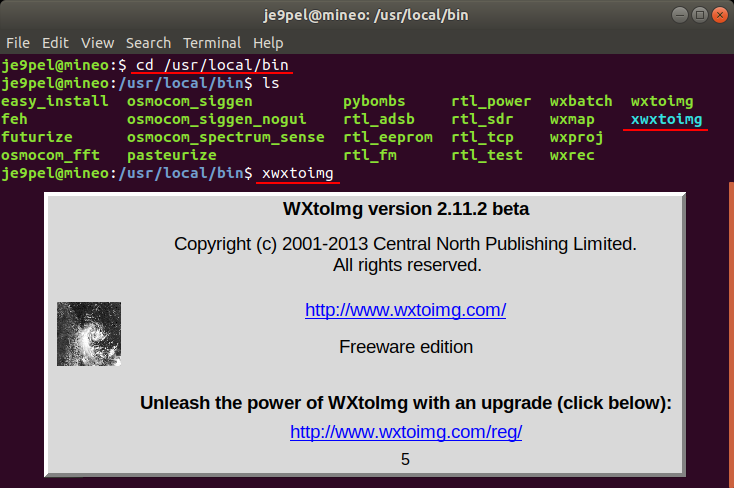
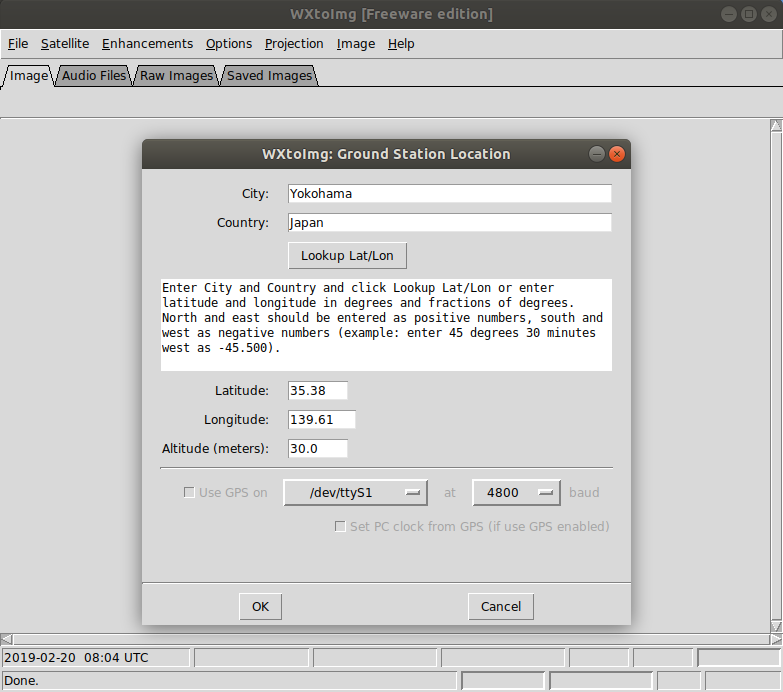
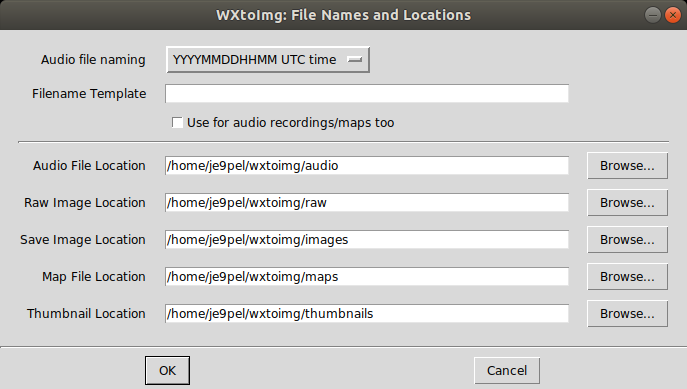



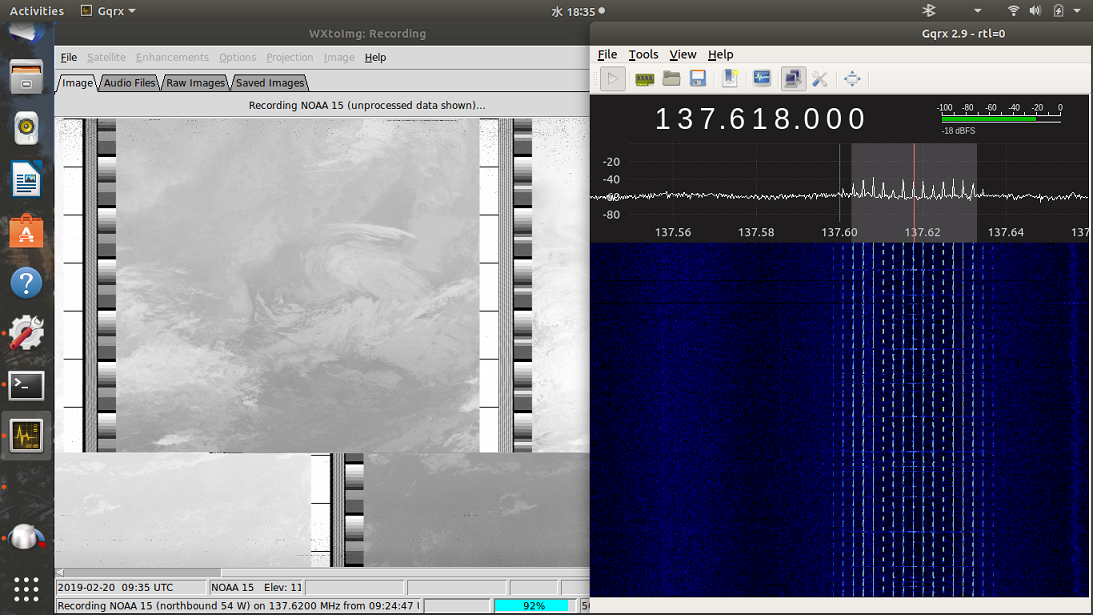
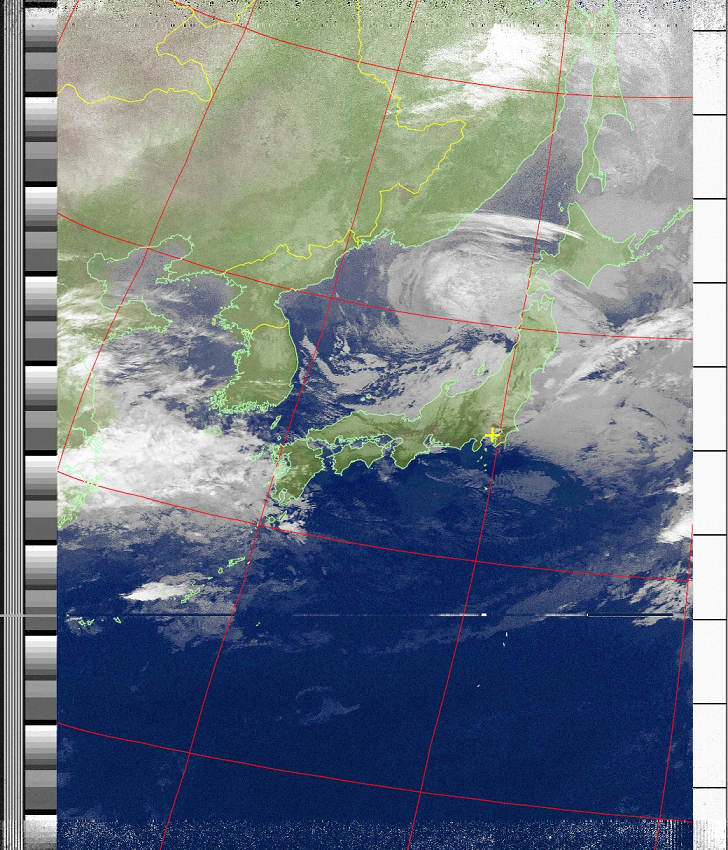
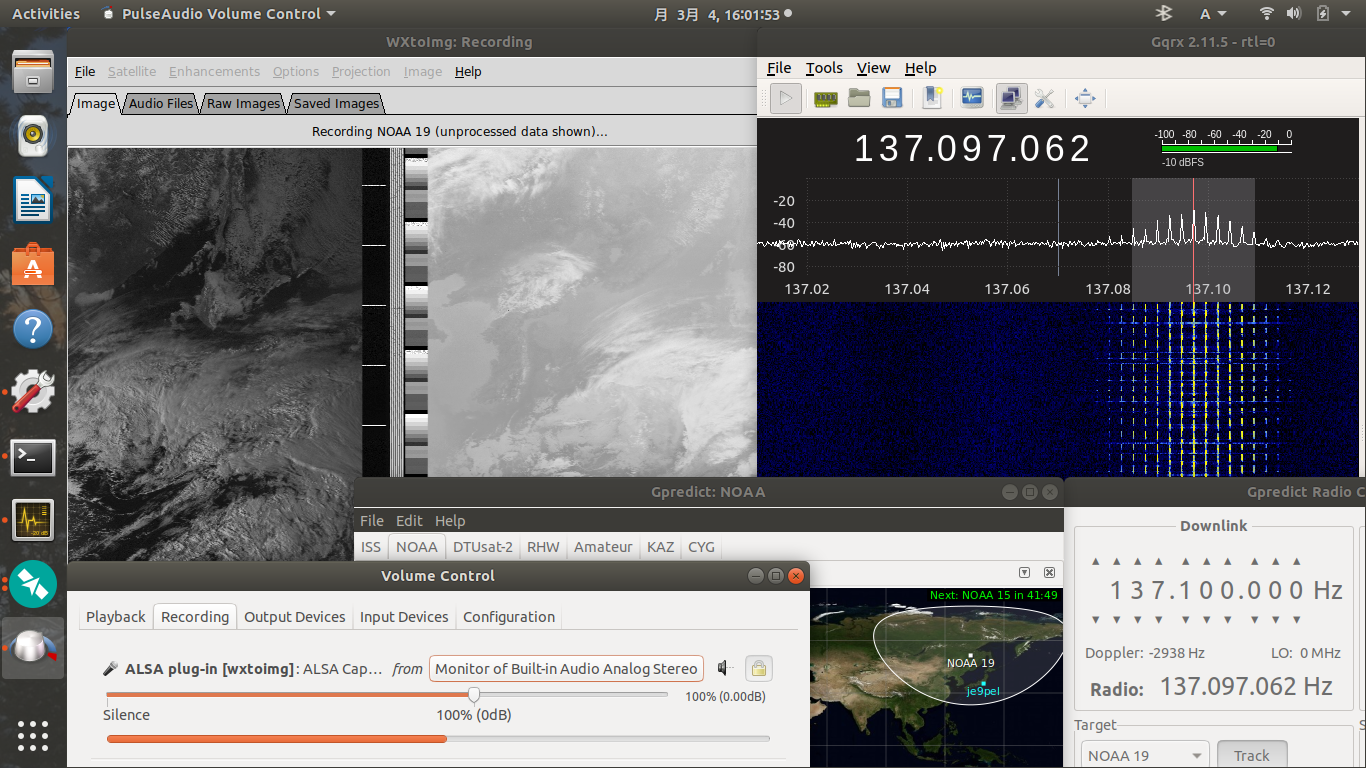
[AAUSAT-4 decoder setting on LINUX], 14 Mar 2019 When localhost 127.0.0.1 is simply written to conf.ini, AAUSAT-4 Decoder's TCP_client is instantly connected as "Connected". TCP_SERVER = 127.0.0.1 TCP_PORT = 8100 In order to make the signal flow as "Audacity + HsSoundmodem + AgwOnlineKiss + AAUSAT4_Decoder", it is necessary to set "Wine + PulseAudio" in advance. Now I, JE9PEL could build the reception and decoding the signal from the satellite on LINUX. (14 Mar 2019)
[QSSTV compiling], 15 Apr 2019 http://github.com/davidhoness/sstv_decoder http://jh4xsy.asablo.jp/blog/2019/04/14/9059686 https://www.chonky.net/hamradio/decoding-sstv-from-a-file-on-a-linux-system Refer Manual and Installation on QSSTV http://users.telenet.be/on4qz/qsstv/manual/index.html http://users.telenet.be/on4qz/qsstv/manual/installation.html Download "qsstv_9.3.1_beta.tar.gz" Copy and Extract it in Home\qsstv folder http://users.telenet.be/on4qz/index.html http://users.telenet.be/on4qz/qsstv/downloads $ sudo apt-get install g++ libfftw3-dev qt5-default libpulse-dev $ sudo apt-get install hamlib-dev libasound-dev libv4l-dev $ sudo apt-get install libopenjp2-7 libopenjp2-7-dev $ cd qsstv_9.3 $ qmake $ make Go make a cup of tea/coffee. $ sudo make install $ qsstv
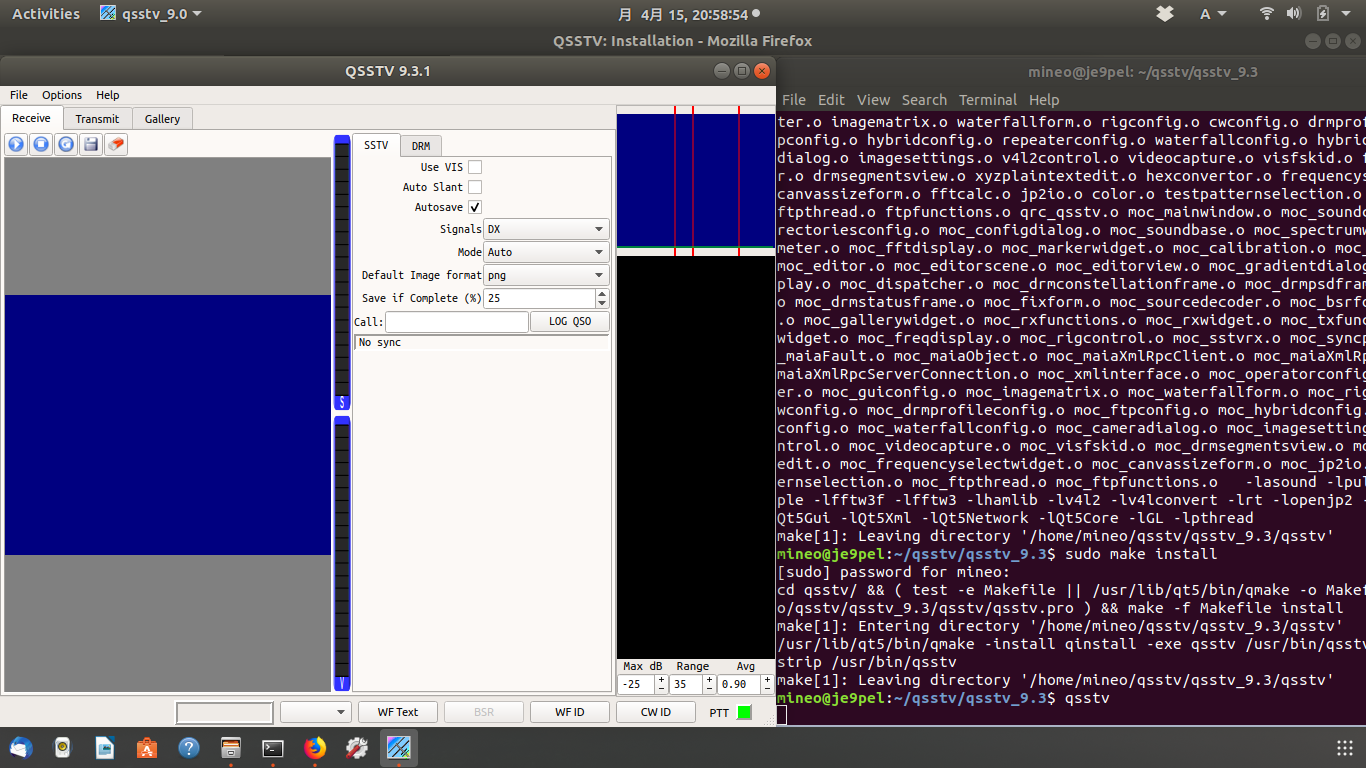
[Simulcast Ver6.1 on LINUX], 2 Jin 2019 On Ubuntu 18.04, I installed LINUX-enabled version 6.1 of NASA_Simulcast which automatically tracks and draws in real time Terra/Aqua/Suomi-NPP/JPSS-1(NOAA-20). I tried to catch all these Earth observation satellites on today (2 Jun 2019). 1. Access to NASA Direct Readout Laboratory http://directreadout.sci.gsfc.nasa.gov/ 2. Get a password from this NASA_DRL site. 3. Download Simulcast Ver6.1 SIMULCAST_6.1.tar.gz SIMULCAST_6.1_testdata.tar.gz Simulcast_6.1_Users_Guide.pdf 4. Make a new directory, $ mkdir simulcast Install these packages in this directory. Then 'sc' directory will be generated automatically. 5. Make the basic configuration. $ cd ~/simulcast/sc $ ./install.sh 6. Run Simulcast Viewer. $ cd ~/simulcast/sc/bin $ ./sc-viewer.sh 7. Input Simulcast Server Port over Japan. 202.26.153.215:3502 8. If you input at Terminal like below, you will be connected to the server immediately. $ ./sc-viewer.sh 202.26.153.215:3502
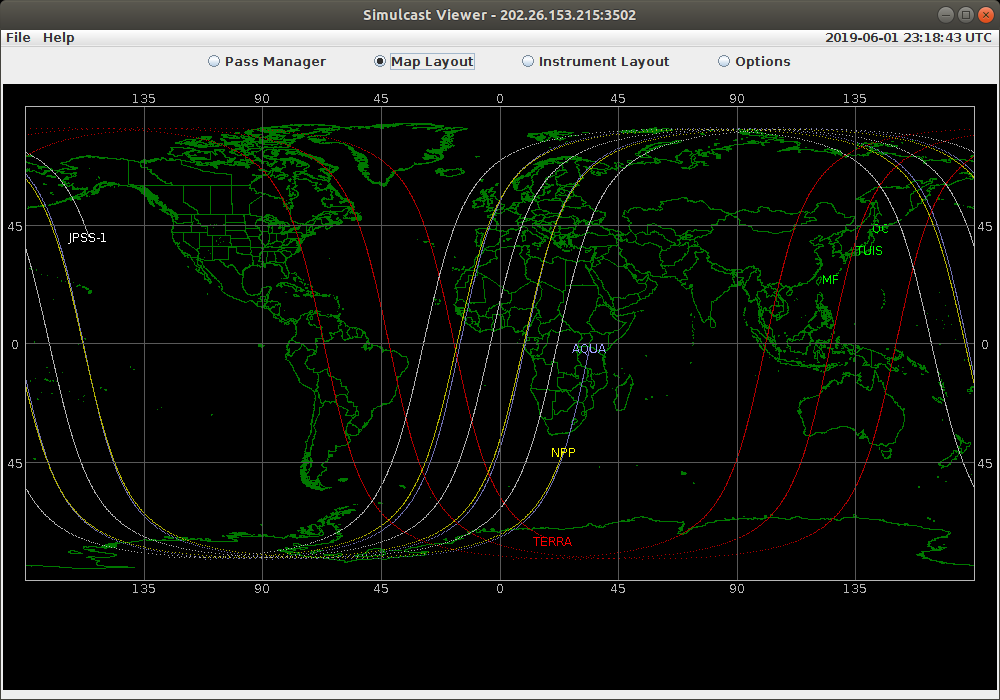
NASA_Simulcast Update, 23 Jul 2021 Lat-Lon can also be rewritten with an editor in the following xml file. > Home - simulcast - sc - configs - "router-config.xml" It is also necessary to replace the TLE file with the latest one. > Home - simulcast - sc - TLEs - "npp.tle" etc, > aqua.tle, jpss1.tle, npp.tle, terra.tle > JPSS1 satellite is the NOAA-20 (#43013) satellite. TERRA 25994U 99068A AQUA 27424U 02022A NPP 37849U 11061A JPSS1 43013U 17073A The recent software for Weather Satellites, 19 Nov 2021 WXtoImg_WEB site has not been connected for some time. Both the stable version of wxinst21011.exe and the latest version of wxinst21102-beta.exe work on Windows10_32bits but not on Windows10_64bits. It works fine on Ubuntu_18.04 on LINUX_64bits by building wxtoimgamd64-2.11.2-beta.deb. Simulcast Viewer is currently only available on NASA site as Ver6.1 for LINUX. It works fine on LINUX_Ubuntu 18.04. The previous version Ver5.1 was also compatible with Windows10_64bits, but it does not work with 32bits. This Windows_64bit compatible version Ver5.1 works by installing jre-8u311-windows-x64.exe in advance. And set "Application permission" in Windows Firewall. In addition, delete the space symbol in the following two file names and change that part to an underbar. > Simulcast Viewer.exe -> Simulcast_Viewer.exe > Simulcast Viewer.ini -> Simulcast_Viewer.ini Finally, create the following batch file simulcast.bat and start it from here. > C:\simulcast\Simulcast_Viewer.exe -maximize -auto_play map -server_choice 202.26.153.215:3502 Reference http://www.ne.jp/asahi/hamradio/je9pel/noaapice.htm http://www.ne.jp/asahi/hamradio/je9pel/terraqua.htm [Orbitron on LINUX] 2 Oct 2021 I tried to install the familiar "Orbitron" satellite software on LINUX. The procedure is the same as the installation of any software via Wine. [UISS on LINUX], 18 Oct 2021 Copy the entire UISS folder installed on Windows 10 to a USB memory and paste it into LINUX .wine drive_c as it is. Then add a line of the format to HOME- bashrc and restart LINUX. And launch UISS with Terminal application as usual. Once UISS run on LINUX, it is necessary to make the various settings. [Illumination on LINUX], 10 Mar 2022 I tried to install "Illumination" that displays the sunshine condition of the satellite (@DK3WN) on LINUX. The procedure is the same as the installation of any software via Wine. (1) Extract illum.zip into /home/.wine/drive_c/illum folder. (2) Past TLE file in a suitable folder and rewrite illum.ini. (3) Add one sentence in /home/.bashrc. Restat your PC. (4) Run Terminal and input "illum". (5) Then illum.exe run. [Calsat32 on LINUX] 9 Dec 2023 I was finally able to run calsat32.exe on LINUX Ubuntu, which was a long-awaited issue. This assumes Wine application. Although there is some difficulty in displaying in Japanese, I have confirmed that the numerical values are correct. The next line is the result of the long trial and error. I'm overwhelmed with emotion. $ LANG=ja_JP.UTF-8 wine Calsat32.exe [Calsat32 on LINUX - memorandum] 13 Dec 2023 $ cd .wine/drive_c/calsat32156 $ LANG=ja_JP.UTF-8 wine Calsat32.exe $ iconv -f SJIS -t UTF8 GROUP.TXT [Calsat32 on LINUX - memorandum] 30 Jan 2024 After receiving information that Calsat32 had been updated to Ver1.5.7, I re-ported it to my own LINUX environment. It started and worked correctly, but there were some parts where Japanese was not displayed, so I reinstalled the Japanese locale UTF-8 and SJIS. Although the display result did not change, there is no problem with the operation, so this is fine. (Below is the memorandum.) $ sudo -s # sudo apt install glibc-locale-source or # sudo apt install glibc-langpack-ja > Ignore a warning message. # localedef -f SHIFT_JIS -i ja_JP ja_JP.SJIS or # localedef -f UTF-8 -i ja_JP ja_JP.UTF-8 # locale -a | grep ja > ja_JP.sjis > ja_JP.utf8 # exit $ cd .wine/drive_c/calsat32157 $ LANG=ja_JP.SJIS wine Calsat32.exe or $ LANG=ja_JP.UTF-8 wine Calsat32.exe > OK