OCX file registration


[GetKISS plus] new version 1.3.1 has been released.
There are some points when installing.
Note the comments in these images.
http://www.satblog.info/software
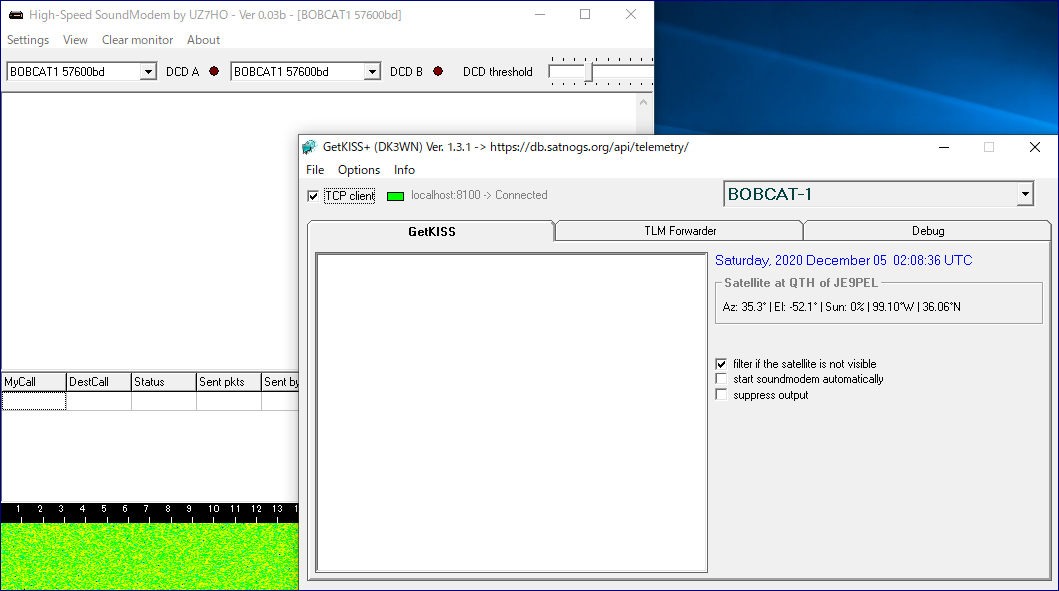
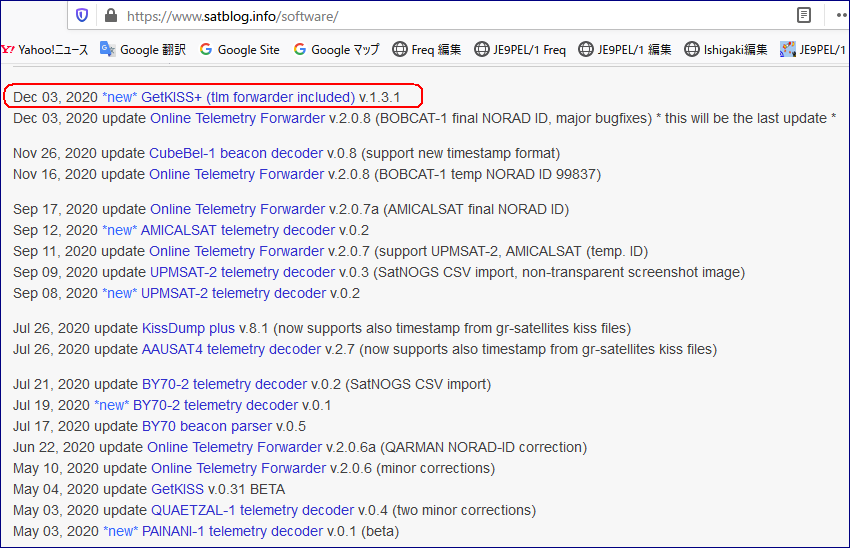
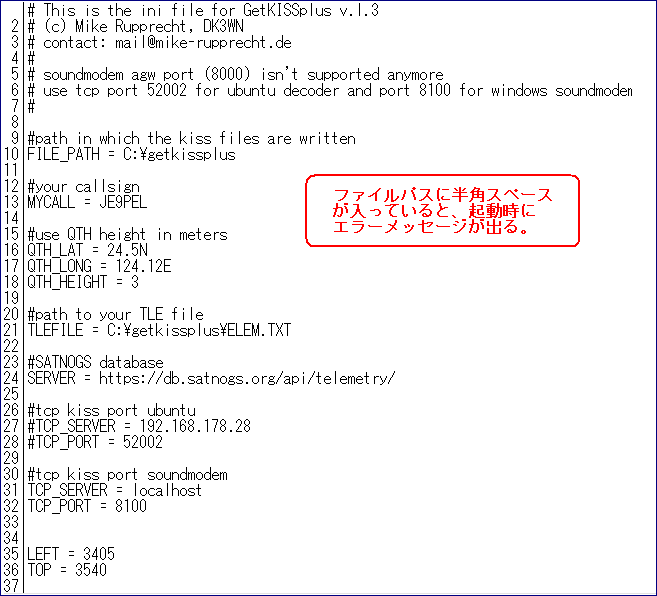
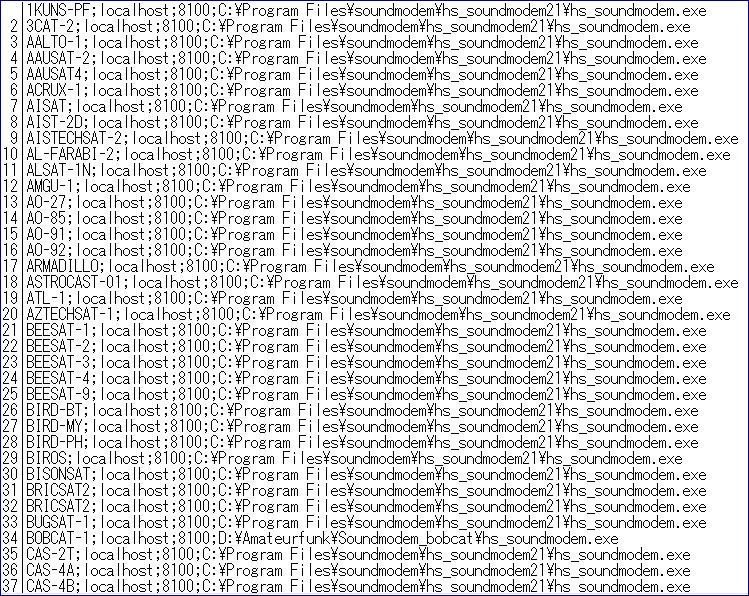

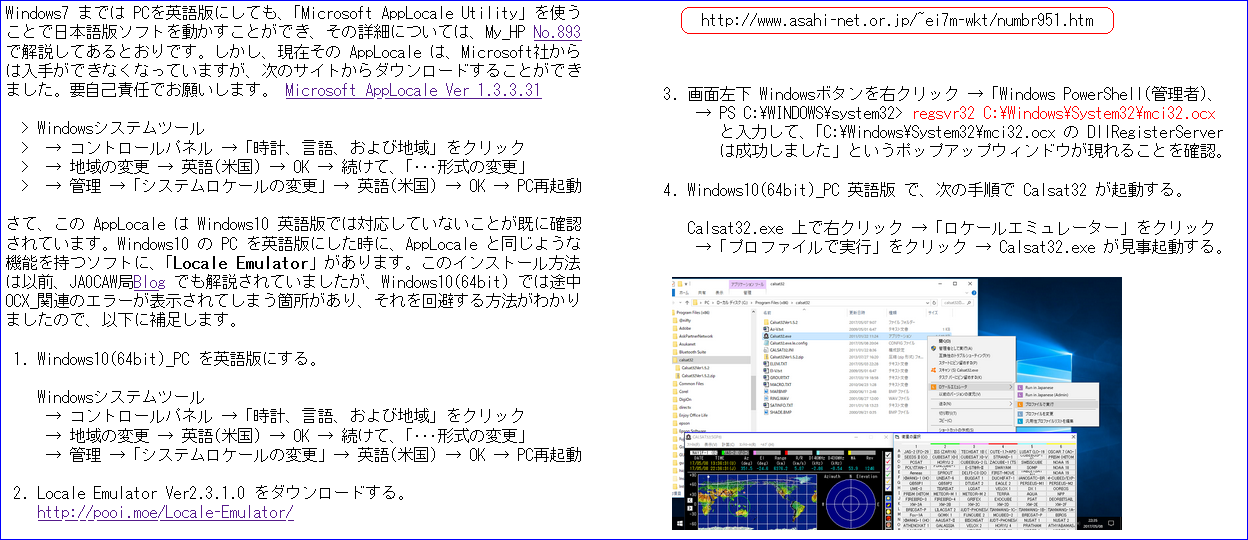
 "Windows_PowerShell" -> "PS C:\WINDOWS\system32> regsvr32 C:\Windows\System32\mci32.ocx", etc.
Or, run VB6_runtime VB6RTEST "vb6rt340.exe" first.
[Agw_Online_Kiss] how to run "agw_online_kiss" on Windows10
1. "agw_online_kiss.exe" will not run on Windows 10 due to lack of OCX files.
https://www.dk3wn.info/wp/digital/
2. First, download the OCX file from DK3WN site.
http://www.dk3wn.info/files/ocx.zip
3. Create C:/ocx folder and unzip "ocx.zip".
4. Windows 10 display bottom left corner start menu -> Windows system tools
-> Command prompt right click -> Other -> "Run as administrator"
5. Execute regsvr32 command. (ex) C:/ocx>regsvr32 RICHTX32.OCX
If it is not registered, uninstall it with " >regsvr32 /u RICHTX32.OCX"
and then re-execute this step 5.
(ex)
> PS C:\WINDOWS\system32> regsvr32 /u C:\Windows\System32\mci32.ocx
> PS C:\WINDOWS\system32> regsvr32 C:\Windows\System32\mci32.ocx
> PS C:\WINDOWS\system32> regsvr32 /u C:\Windows\System32\mswinsck.ocx
> PS C:\WINDOWS\system32> regsvr32 C:\Windows\System32\mswinsck.ocx
6. RICHTX32.OCX is now registered in PC registry.
If another OCX file is requested, it can be done in the same way.
7. Edit "agw_onlinekiss.ini" for yourself.
8. Then, "agw_onlinekiss.exe" will run on Windows10.
"Windows_PowerShell" -> "PS C:\WINDOWS\system32> regsvr32 C:\Windows\System32\mci32.ocx", etc.
Or, run VB6_runtime VB6RTEST "vb6rt340.exe" first.
[Agw_Online_Kiss] how to run "agw_online_kiss" on Windows10
1. "agw_online_kiss.exe" will not run on Windows 10 due to lack of OCX files.
https://www.dk3wn.info/wp/digital/
2. First, download the OCX file from DK3WN site.
http://www.dk3wn.info/files/ocx.zip
3. Create C:/ocx folder and unzip "ocx.zip".
4. Windows 10 display bottom left corner start menu -> Windows system tools
-> Command prompt right click -> Other -> "Run as administrator"
5. Execute regsvr32 command. (ex) C:/ocx>regsvr32 RICHTX32.OCX
If it is not registered, uninstall it with " >regsvr32 /u RICHTX32.OCX"
and then re-execute this step 5.
(ex)
> PS C:\WINDOWS\system32> regsvr32 /u C:\Windows\System32\mci32.ocx
> PS C:\WINDOWS\system32> regsvr32 C:\Windows\System32\mci32.ocx
> PS C:\WINDOWS\system32> regsvr32 /u C:\Windows\System32\mswinsck.ocx
> PS C:\WINDOWS\system32> regsvr32 C:\Windows\System32\mswinsck.ocx
6. RICHTX32.OCX is now registered in PC registry.
If another OCX file is requested, it can be done in the same way.
7. Edit "agw_onlinekiss.ini" for yourself.
8. Then, "agw_onlinekiss.exe" will run on Windows10.


 [Illumination] can get from DK3WN site.
https://www.dk3wn.info/wp/digital/
I detailed in my site how to build it.
http://www.ne.jp/asahi/hamradio/je9pel/ocxinstl.htm
The "Agw_online_kiss Software" is described there, and the same is true
forthe "Illumination Software". I think you have to deal with OCX files.
When "Illumination Software" starts, put TLE file in the same folder.
[Illumination] can get from DK3WN site.
https://www.dk3wn.info/wp/digital/
I detailed in my site how to build it.
http://www.ne.jp/asahi/hamradio/je9pel/ocxinstl.htm
The "Agw_online_kiss Software" is described there, and the same is true
forthe "Illumination Software". I think you have to deal with OCX files.
When "Illumination Software" starts, put TLE file in the same folder.
 [Calsat32] how to install "Calsat32" on Windows 11
Install the ocx files that are missing to start or operate "Calsat32"
in advance with administrator privileges as follows.
https://www.howtonote.jp/windows11/blog/index35.html
[Calsat32] how to install "Calsat32" on Windows 11
Install the ocx files that are missing to start or operate "Calsat32"
in advance with administrator privileges as follows.
https://www.howtonote.jp/windows11/blog/index35.html





