Satellites on LINUX #1

LINUX Ubuntu + GQRX + UDP + Direwolf + Gpredict
ISS decoding on LINUX
28 July 2016
11:25-11:35 UTC
Ele 26 deg, W-N-NE
1200bps AFSK
145.825MHz
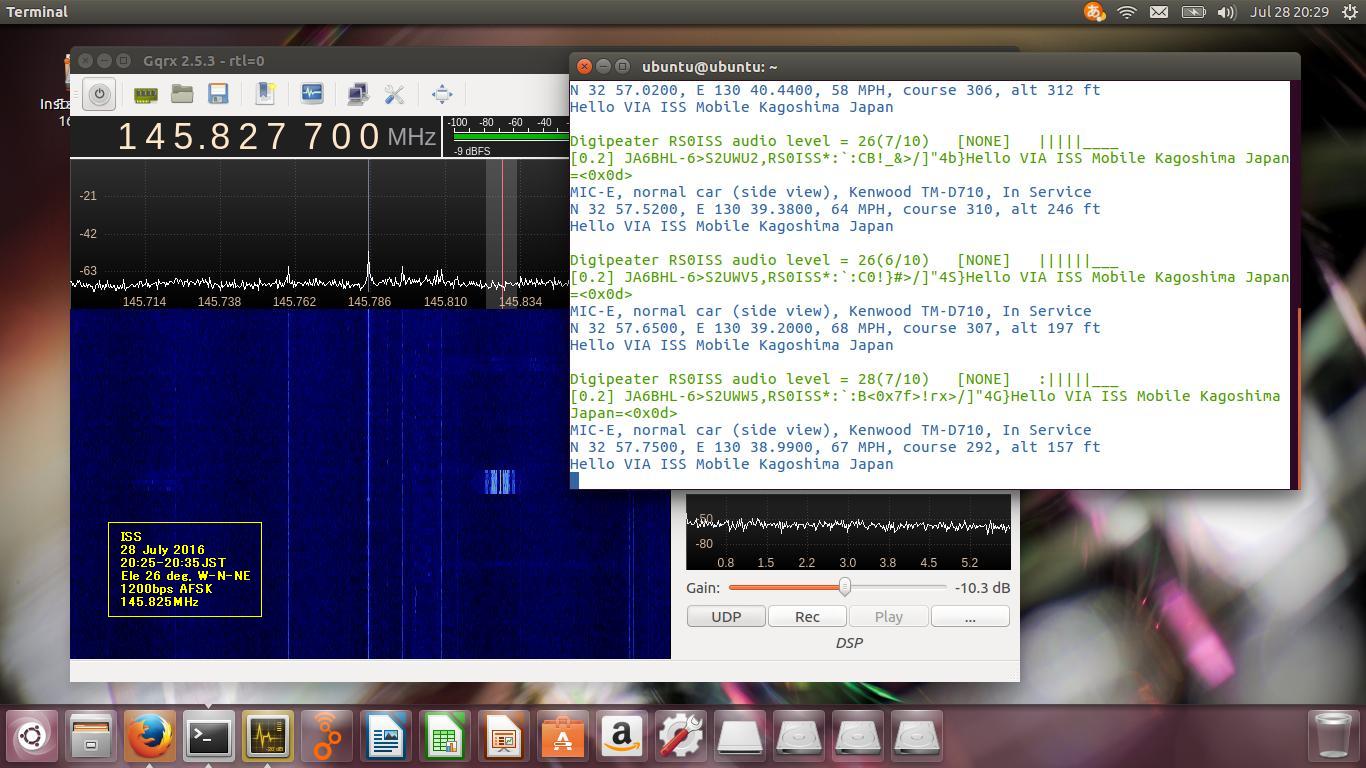 UWE-3 decoding on LINUX
29 July 2016
11:02-11:15 UTC
Ele 78 deg, S-W-N
9600bps GMSK
436.395MHz
UWE-3 decoding on LINUX
29 July 2016
11:02-11:15 UTC
Ele 78 deg, S-W-N
9600bps GMSK
436.395MHz
 DTUsat-2 receiving on LINUX
30 July 2016
00:33-00:44 UTC
Ele 20 deg, SE-E-N
2401.851->145.851MHz USB
DTUsat-2 receiving on LINUX
30 July 2016
00:33-00:44 UTC
Ele 20 deg, SE-E-N
2401.851->145.851MHz USB
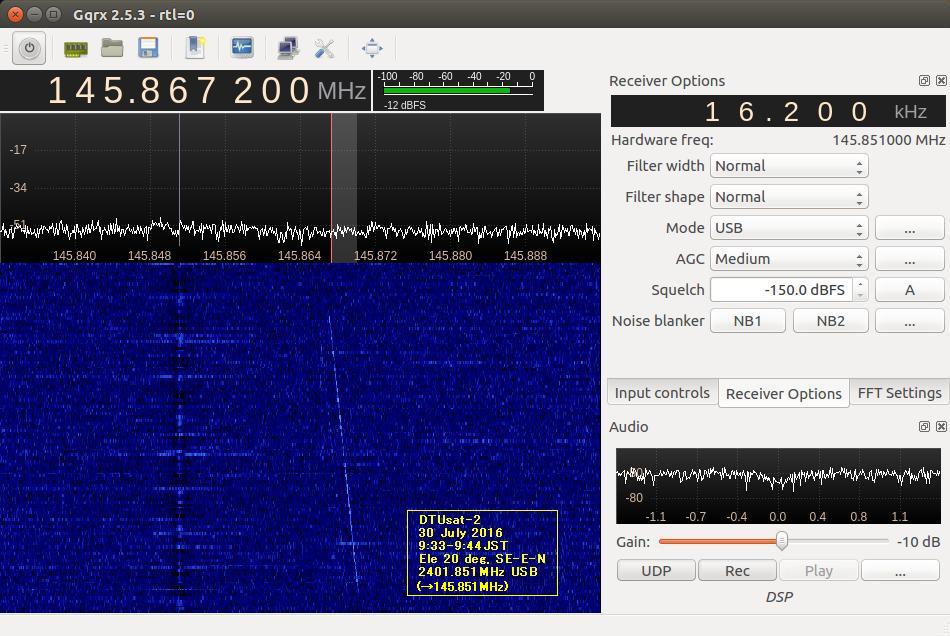 DTUsat-2 streaming in GQRX
DTUsat-2 streaming in GQRX
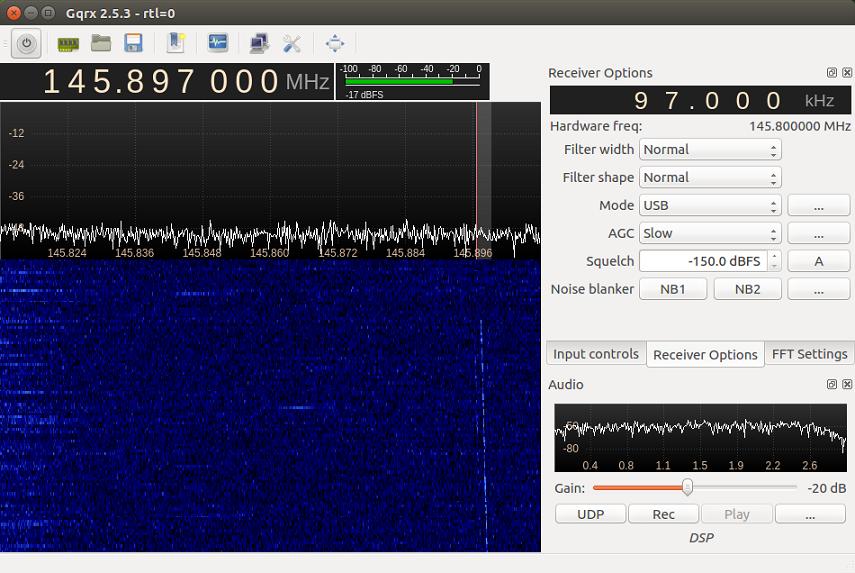
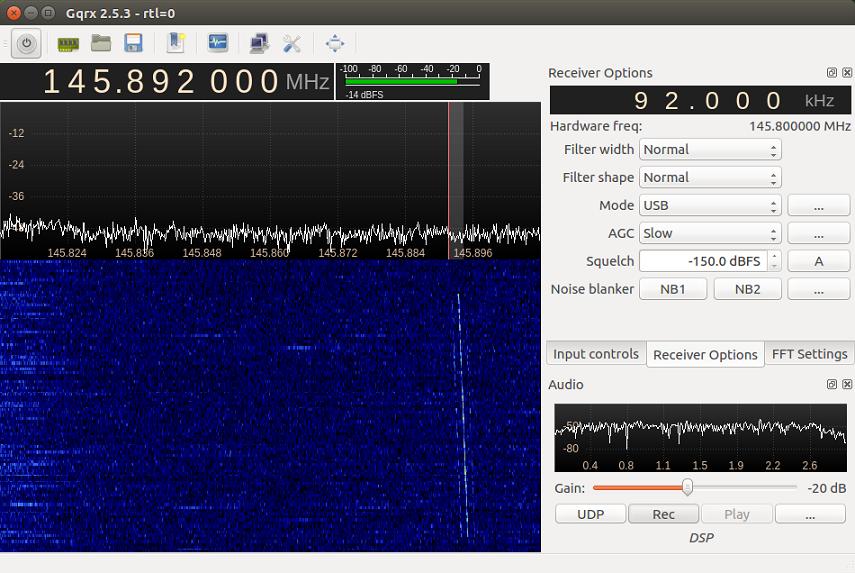
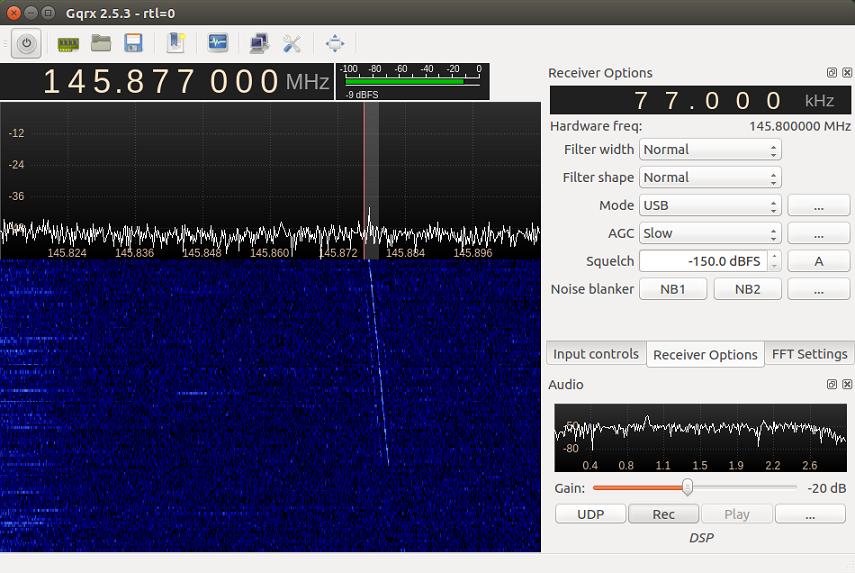
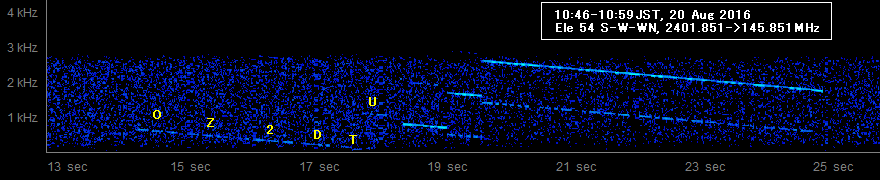 DX-1 decoding on LINUX Perseus-M1 decoding on LINUX
DX-1 Perseus-M1
1st Aug 2016 7 Aug 2016
22:12-22:23JST 23:04-23:17JST
Ele 25 deg, SE-E-N Ele 76 deg, N-E-S
9600bps GFSK 9600bps GFSK
438.225MHz 400.170MHz
DX-1 decoding on LINUX Perseus-M1 decoding on LINUX
DX-1 Perseus-M1
1st Aug 2016 7 Aug 2016
22:12-22:23JST 23:04-23:17JST
Ele 25 deg, SE-E-N Ele 76 deg, N-E-S
9600bps GFSK 9600bps GFSK
438.225MHz 400.170MHz
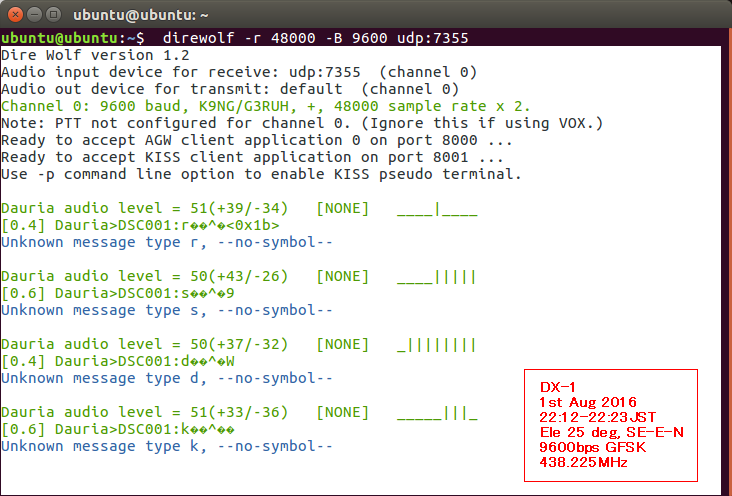
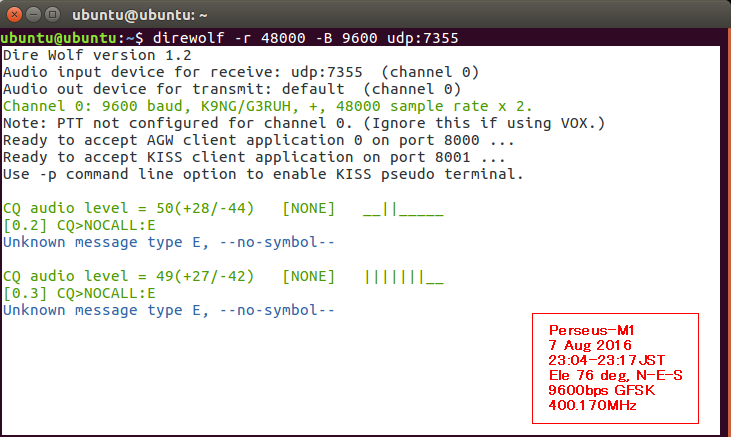 HORYU-4 receiving on LINUX Ubuntu1610
HORYU-4 received 2.4GHz using LINUX
11:45-11:56 UTC, 5 Dec 2016, Ele 20 W-S-SE, 2400.300MHz 100kbps BPSK
HORYU-4 receiving on LINUX Ubuntu1610
HORYU-4 received 2.4GHz using LINUX
11:45-11:56 UTC, 5 Dec 2016, Ele 20 W-S-SE, 2400.300MHz 100kbps BPSK
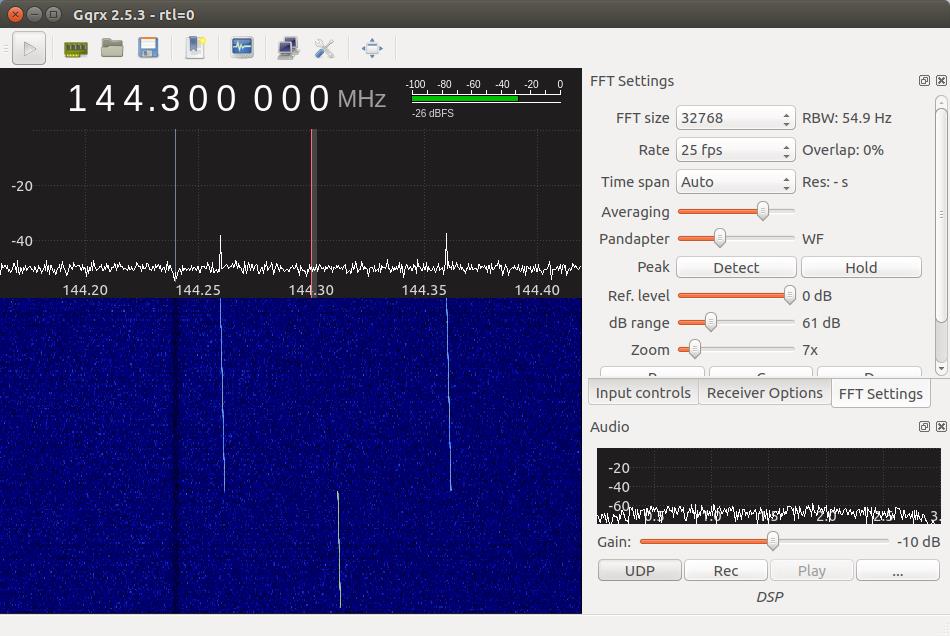
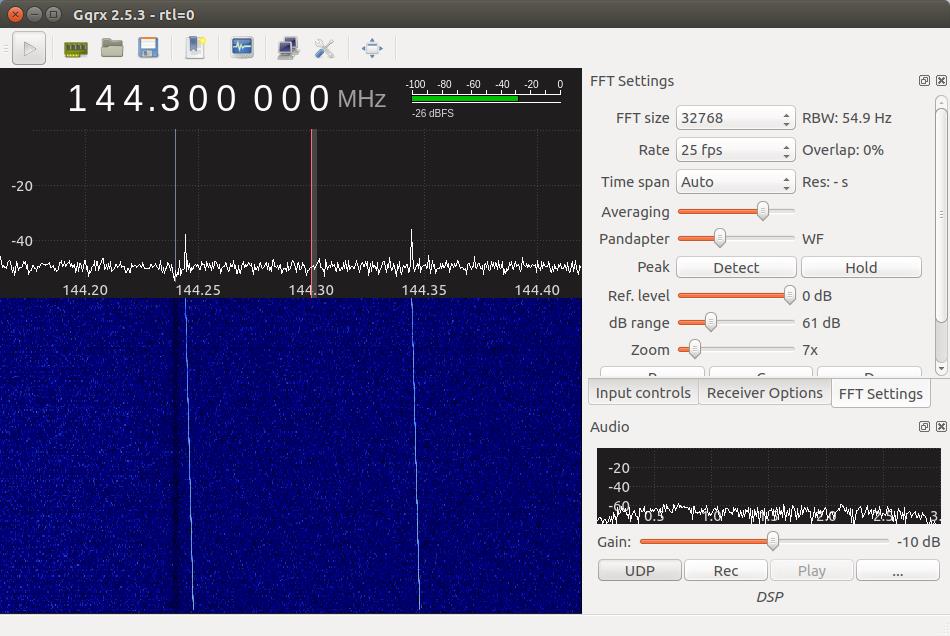
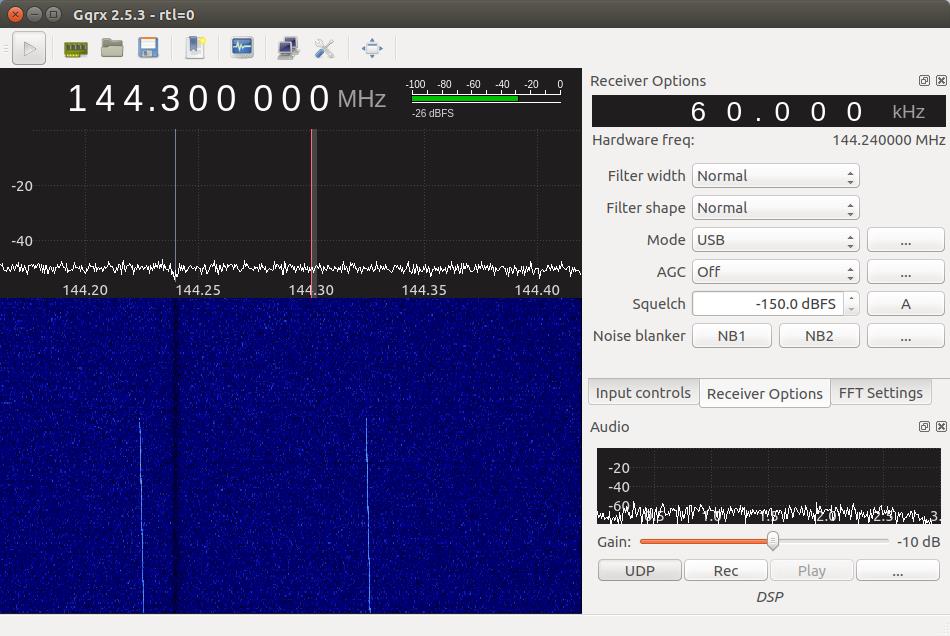
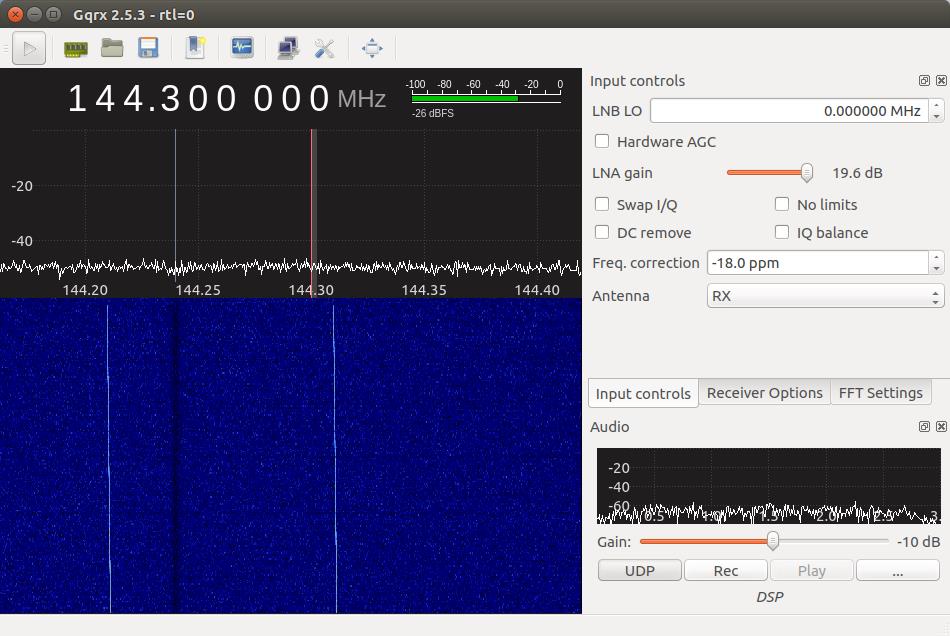
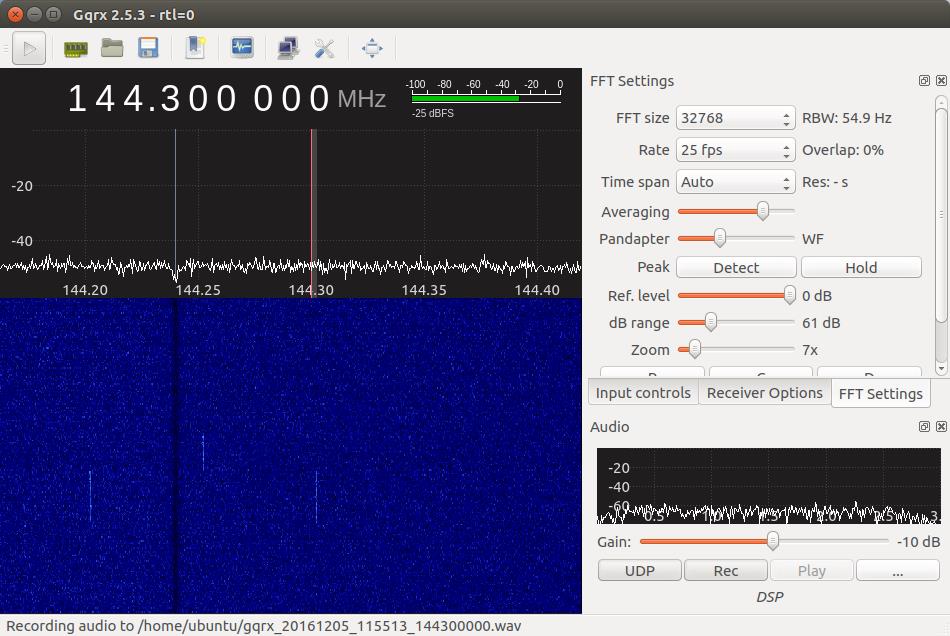 MXL_Client installing
1. http://mxl-ops.engin.umich.edu/
2. http://exploration.engin.umich.edu/blog/?p=2535
3. http://www.pe0sat.vgnet.nl/decoding/unix-tlm-decoding/
4. Get an account at the site of University of Michigan.
5. Set your account and Login at this site.
6. Input your "Username and Password" in the popuped window.
7. Get "API Access Token" number in the bottom right of the display.
8. Press 'Dounload Public Client Launcher' in 'MXL Satellite Client'.
9. Download 'mxl_client.zip'
10. Ubuntu -> Downloads -> [mxl_client.zip] -> right_click -> Open with Archive Maneger -> Extract
11. Ubuntu -> Downloads -> [mxl_client] -> [Docs] -> Read 'index.html'
12. Ubuntu -> Downloads -> [mxl_client] -> [groundstation] -> Select 'config_props'
13. Edit 'config_props' as follows:
radio.1.name=Radio
radio.1.address=localhost
radio.1.port=8001
radio.1.type=KISS
radio.1.tncport=1
client.callsign=JE9PEL
client.id=JE9PEL_GS
server.address=mxlab.engin.umich.edu
server.port=12805
14. Install java using the following:
username@hostname:~$ sudo apt-get install default-jre
username@hostname:~$ java -version
15. Run GQRX, Direwolf, and MXL_Client as follows.
16. $ cd Downloads/mxl_client/groundstation
17. $ java -jar groundstation_launcher_public.jar
18. Input 'API Access Token' number in the popup window.
19. Now, GQRX -> UDP(port: 7355) -> Direwolf(KISS port=8001) -> MXL_Client
MXL_Client installing
1. http://mxl-ops.engin.umich.edu/
2. http://exploration.engin.umich.edu/blog/?p=2535
3. http://www.pe0sat.vgnet.nl/decoding/unix-tlm-decoding/
4. Get an account at the site of University of Michigan.
5. Set your account and Login at this site.
6. Input your "Username and Password" in the popuped window.
7. Get "API Access Token" number in the bottom right of the display.
8. Press 'Dounload Public Client Launcher' in 'MXL Satellite Client'.
9. Download 'mxl_client.zip'
10. Ubuntu -> Downloads -> [mxl_client.zip] -> right_click -> Open with Archive Maneger -> Extract
11. Ubuntu -> Downloads -> [mxl_client] -> [Docs] -> Read 'index.html'
12. Ubuntu -> Downloads -> [mxl_client] -> [groundstation] -> Select 'config_props'
13. Edit 'config_props' as follows:
radio.1.name=Radio
radio.1.address=localhost
radio.1.port=8001
radio.1.type=KISS
radio.1.tncport=1
client.callsign=JE9PEL
client.id=JE9PEL_GS
server.address=mxlab.engin.umich.edu
server.port=12805
14. Install java using the following:
username@hostname:~$ sudo apt-get install default-jre
username@hostname:~$ java -version
15. Run GQRX, Direwolf, and MXL_Client as follows.
16. $ cd Downloads/mxl_client/groundstation
17. $ java -jar groundstation_launcher_public.jar
18. Input 'API Access Token' number in the popup window.
19. Now, GQRX -> UDP(port: 7355) -> Direwolf(KISS port=8001) -> MXL_Client

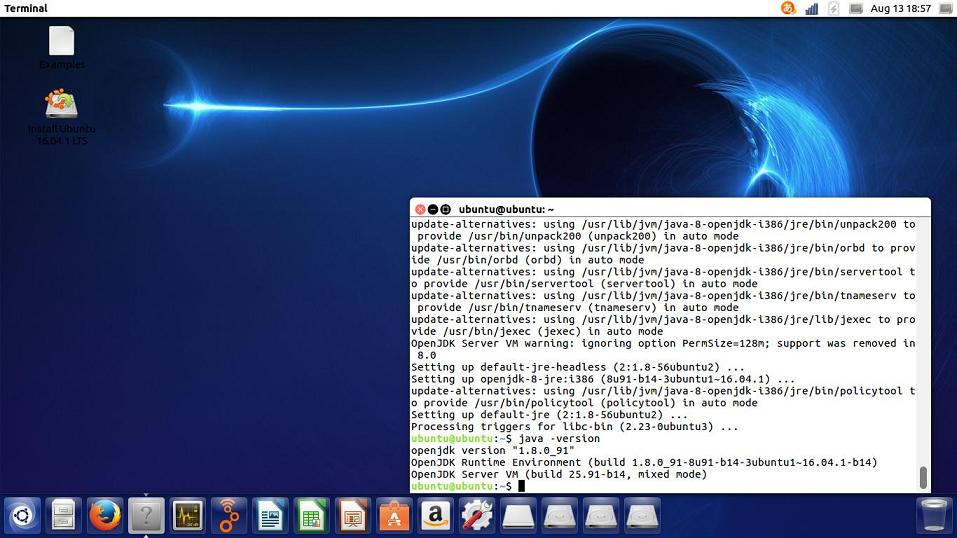
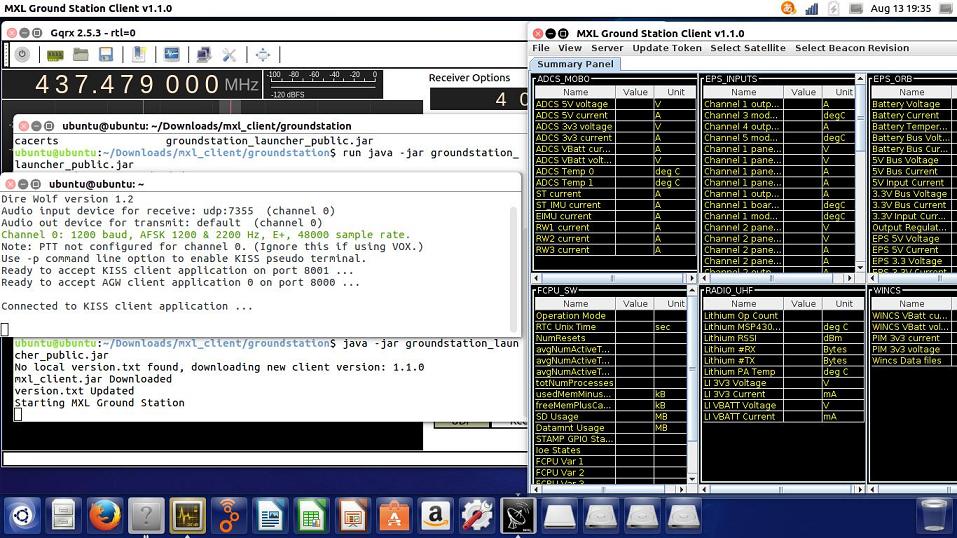 Direwolf_Decoder & AFSK1200_Decoder
Ubuntu 'menu_bar' -> Gqrx_Tools -> AFSK1200_Decoder
GQRX -> Press the 'UDP' button at the bottom right
GQRX -> Receiver Options -> Filter width: User(60.4k)
-> Frequency: 144.657MHz
$ direwolf -r 48000 -B 1200 -t 0 udp:7355
$ direwolf -r 48000 -B 9600 -t 0 udp:7355
APRS frequency: 144.640MHz ... 9600bps FSK
144.660MHz ... 1200bps AFSK
APRS MIC-E Format: My_HP miceconv.htm
Direwolf_Decoder & AFSK1200_Decoder
Ubuntu 'menu_bar' -> Gqrx_Tools -> AFSK1200_Decoder
GQRX -> Press the 'UDP' button at the bottom right
GQRX -> Receiver Options -> Filter width: User(60.4k)
-> Frequency: 144.657MHz
$ direwolf -r 48000 -B 1200 -t 0 udp:7355
$ direwolf -r 48000 -B 9600 -t 0 udp:7355
APRS frequency: 144.640MHz ... 9600bps FSK
144.660MHz ... 1200bps AFSK
APRS MIC-E Format: My_HP miceconv.htm
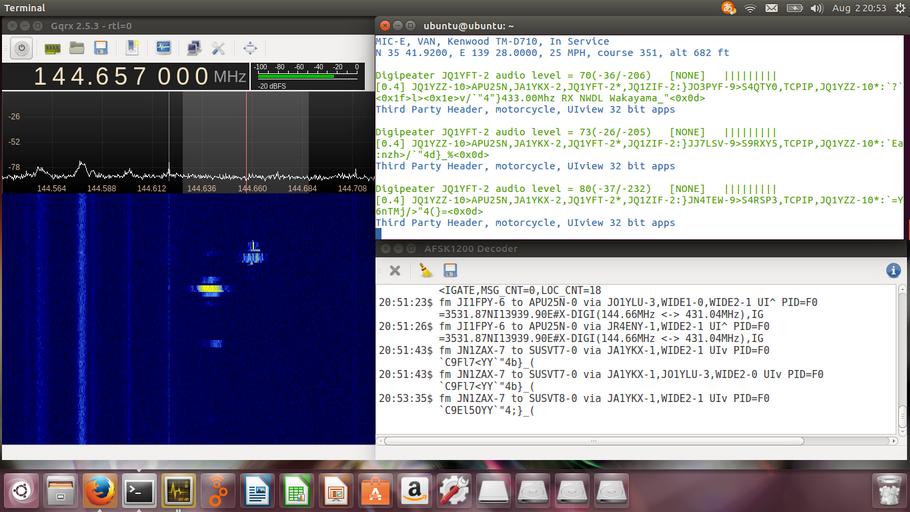
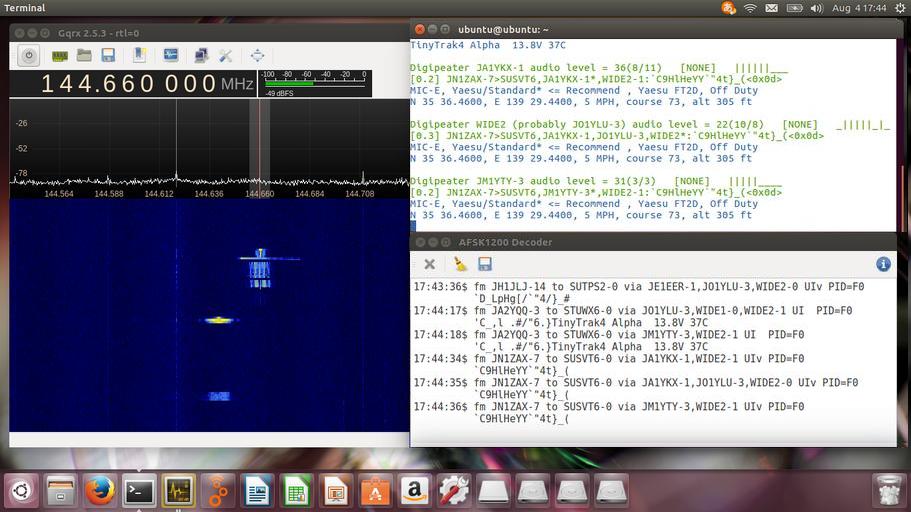
Gpredict
1. $ sudo apt-get install gpredict
2. $ gpredict
3. Set the latitude and longitude on Menu bar of Ubuntu.
4. Gpredict -> Edit -> Preferences -> Ground Stations
5. Gpredict -> Edit -> Update TLE -> From network
6. Gpredict -> Edit -> Preferences -> Interfaces -> Radios -> Add New
7. Gpredict -> File -> New Module -> ISS etc.
8. LINUX -> Home -> .config -> Gpredict -> gpredict.cfg, satdata, etc.
9. Set the host and port on Gprecict and GQRX as shown below.
10. GQRX -> Tools -> Remote control settings -> host, port etc.
11. Triangle button in the upper right of Gpredict -> Radio Control
12. Set the satellite frequencies, and press Engage & Track button.
13. Then it will begin the automatic tracking of Doppler shift.
* ::ffff:127.0.0.1
http://wakky.asablo.jp/blog/2019/02/24/9040055
http://www.ne.jp/asahi/hamradio/je9pel/gqrxgpre.htm
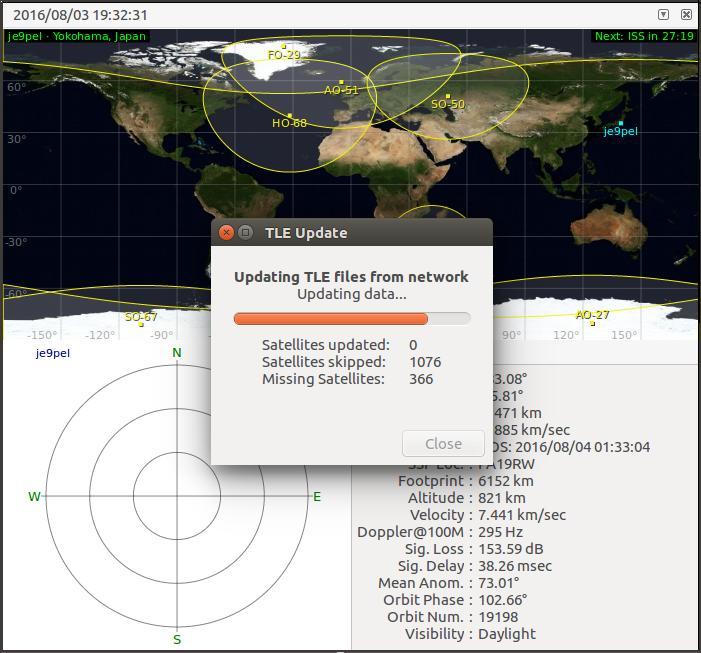
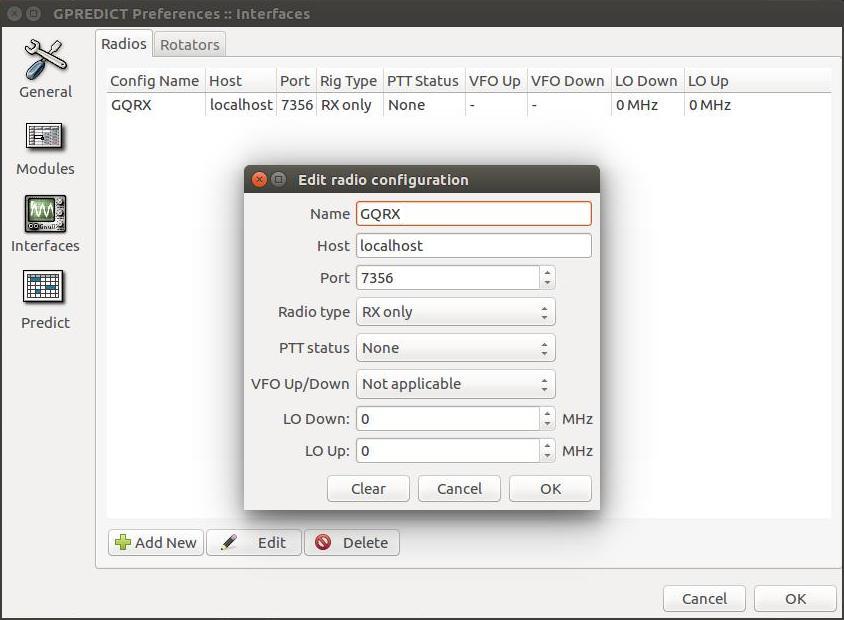
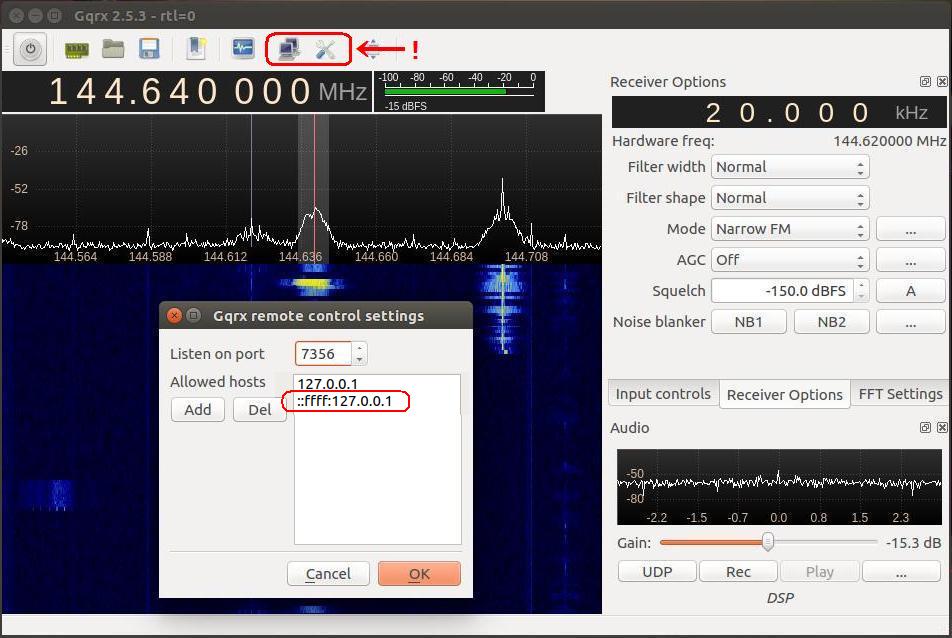
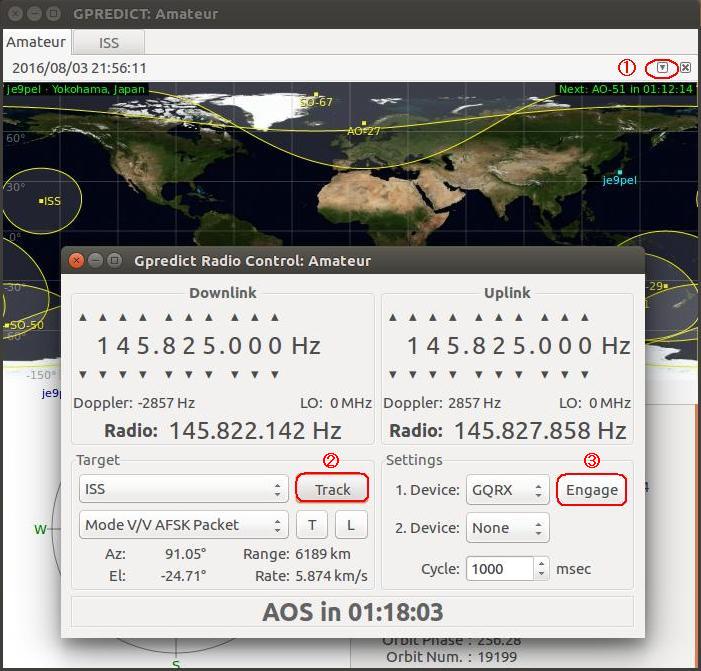

 [Reference]
Unix TLM decoding by PE0SAT
Controlling gqrx by WordPress
GQRX and Gpredict completed link by JE9PEL
[Reference]
Unix TLM decoding by PE0SAT
Controlling gqrx by WordPress
GQRX and Gpredict completed link by JE9PEL
 Back to Top
Back to Top
 Back to Home Page
Back to Home Page


UWE-3 decoding on LINUX 29 July 2016 11:02-11:15 UTC Ele 78 deg, S-W-N 9600bps GMSK 436.395MHz
DTUsat-2 receiving on LINUX 30 July 2016 00:33-00:44 UTC Ele 20 deg, SE-E-N 2401.851->145.851MHz USB
DTUsat-2 streaming in GQRX
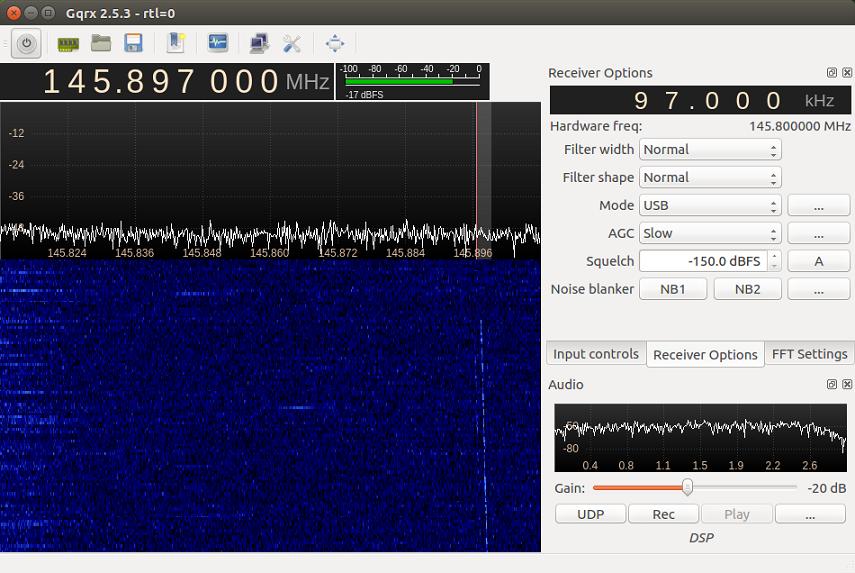
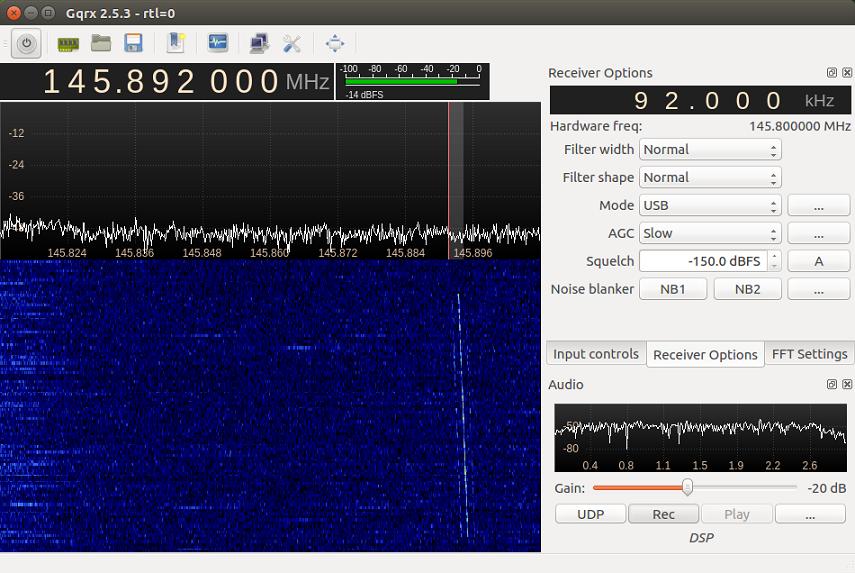
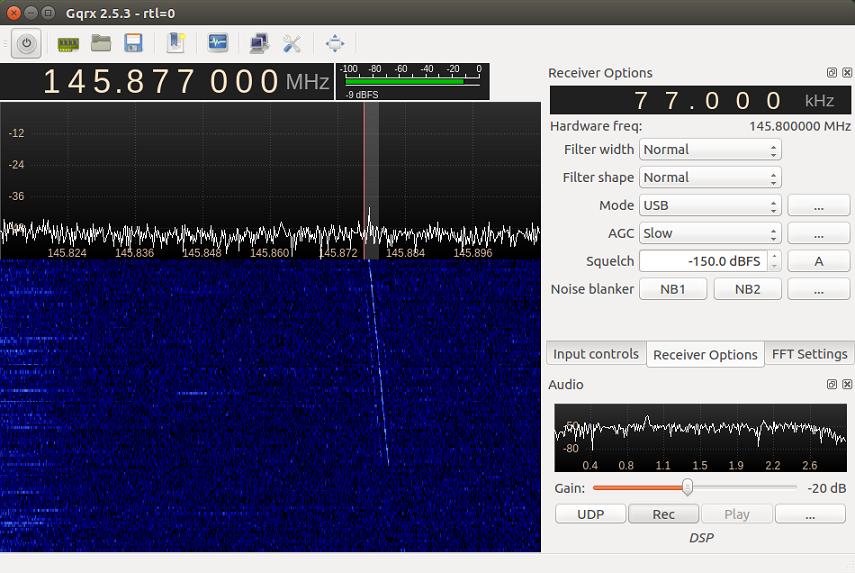
DX-1 decoding on LINUX Perseus-M1 decoding on LINUX DX-1 Perseus-M1 1st Aug 2016 7 Aug 2016 22:12-22:23JST 23:04-23:17JST Ele 25 deg, SE-E-N Ele 76 deg, N-E-S 9600bps GFSK 9600bps GFSK 438.225MHz 400.170MHz
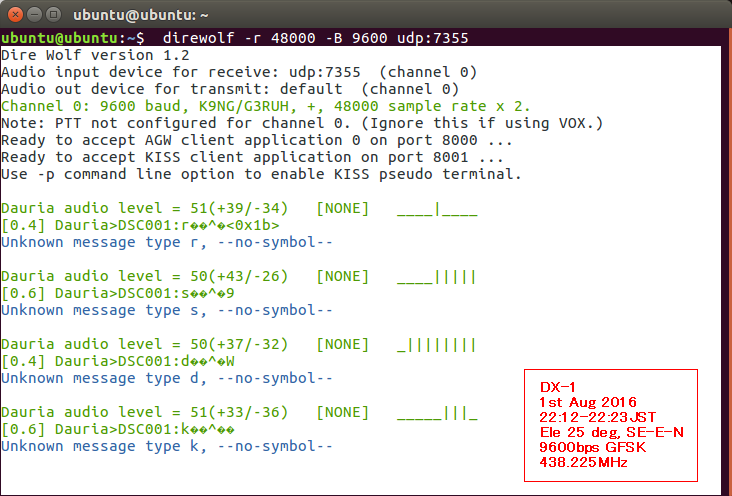
HORYU-4 receiving on LINUX Ubuntu1610 HORYU-4 received 2.4GHz using LINUX 11:45-11:56 UTC, 5 Dec 2016, Ele 20 W-S-SE, 2400.300MHz 100kbps BPSK
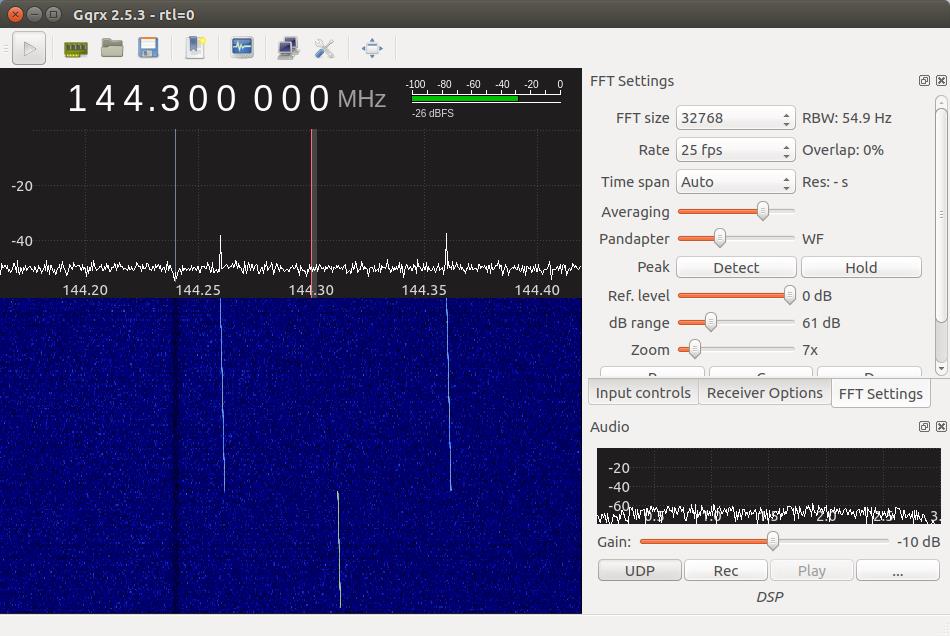
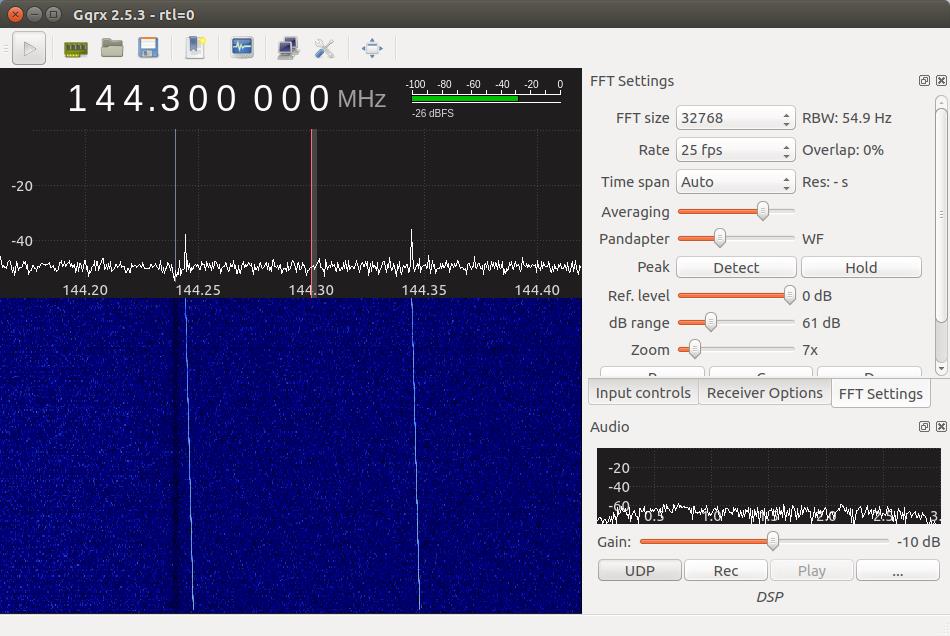
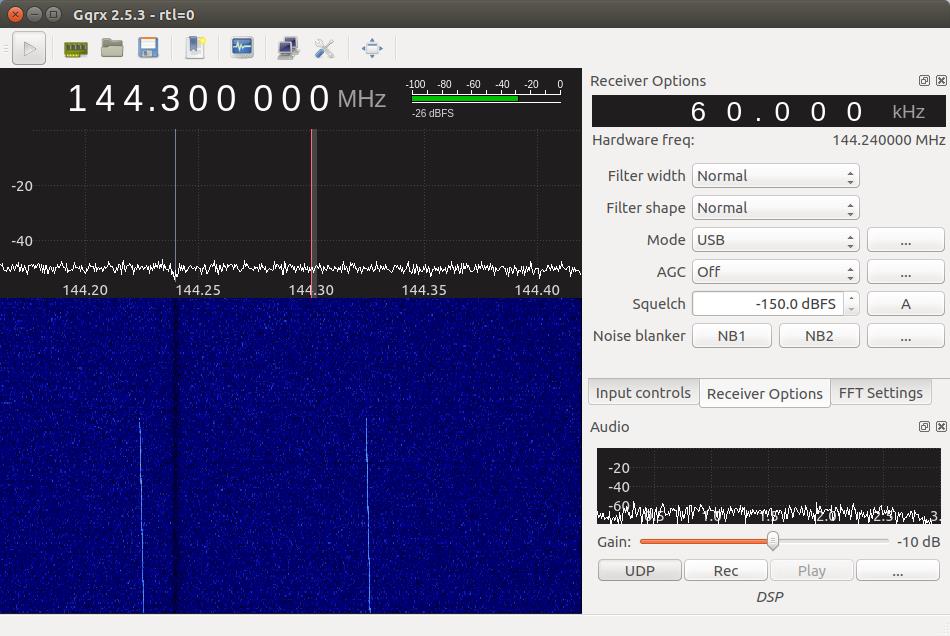
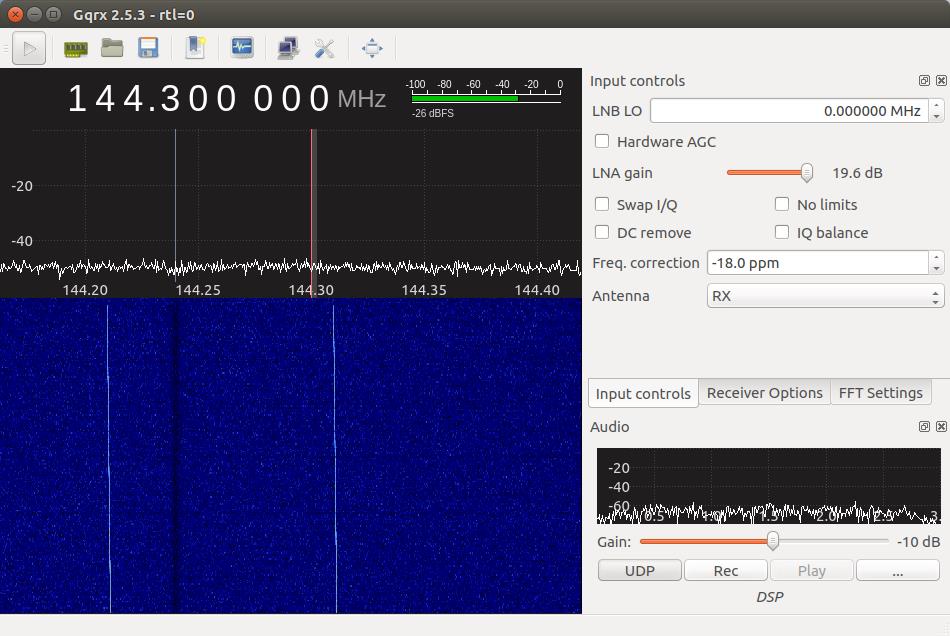
MXL_Client installing 1. http://mxl-ops.engin.umich.edu/ 2. http://exploration.engin.umich.edu/blog/?p=2535 3. http://www.pe0sat.vgnet.nl/decoding/unix-tlm-decoding/ 4. Get an account at the site of University of Michigan. 5. Set your account and Login at this site. 6. Input your "Username and Password" in the popuped window. 7. Get "API Access Token" number in the bottom right of the display. 8. Press 'Dounload Public Client Launcher' in 'MXL Satellite Client'. 9. Download 'mxl_client.zip' 10. Ubuntu -> Downloads -> [mxl_client.zip] -> right_click -> Open with Archive Maneger -> Extract 11. Ubuntu -> Downloads -> [mxl_client] -> [Docs] -> Read 'index.html' 12. Ubuntu -> Downloads -> [mxl_client] -> [groundstation] -> Select 'config_props' 13. Edit 'config_props' as follows: radio.1.name=Radio radio.1.address=localhost radio.1.port=8001 radio.1.type=KISS radio.1.tncport=1 client.callsign=JE9PEL client.id=JE9PEL_GS server.address=mxlab.engin.umich.edu server.port=12805 14. Install java using the following: username@hostname:~$ sudo apt-get install default-jre username@hostname:~$ java -version 15. Run GQRX, Direwolf, and MXL_Client as follows. 16. $ cd Downloads/mxl_client/groundstation 17. $ java -jar groundstation_launcher_public.jar 18. Input 'API Access Token' number in the popup window. 19. Now, GQRX -> UDP(port: 7355) -> Direwolf(KISS port=8001) -> MXL_Client

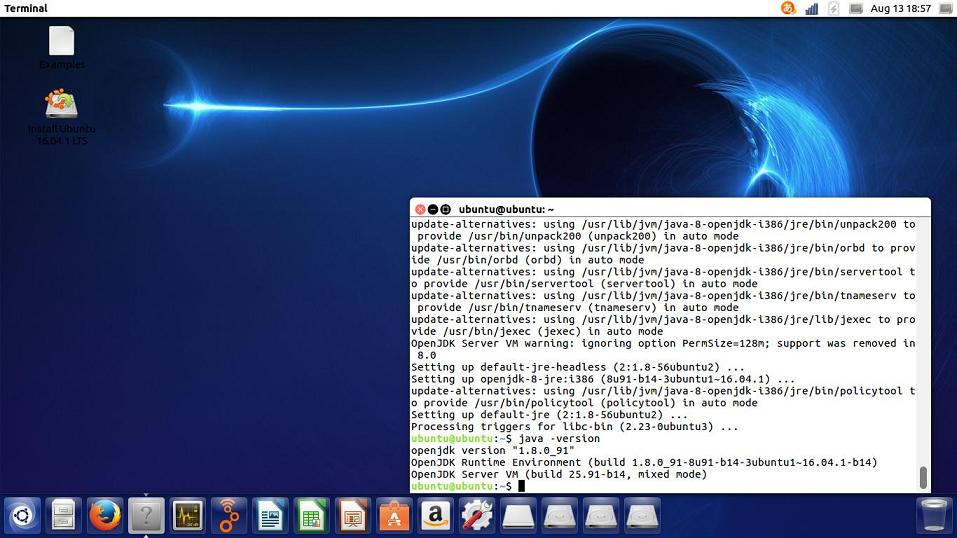
Direwolf_Decoder & AFSK1200_Decoder Ubuntu 'menu_bar' -> Gqrx_Tools -> AFSK1200_Decoder GQRX -> Press the 'UDP' button at the bottom right GQRX -> Receiver Options -> Filter width: User(60.4k) -> Frequency: 144.657MHz $ direwolf -r 48000 -B 1200 -t 0 udp:7355 $ direwolf -r 48000 -B 9600 -t 0 udp:7355 APRS frequency: 144.640MHz ... 9600bps FSK 144.660MHz ... 1200bps AFSK APRS MIC-E Format: My_HP miceconv.htm
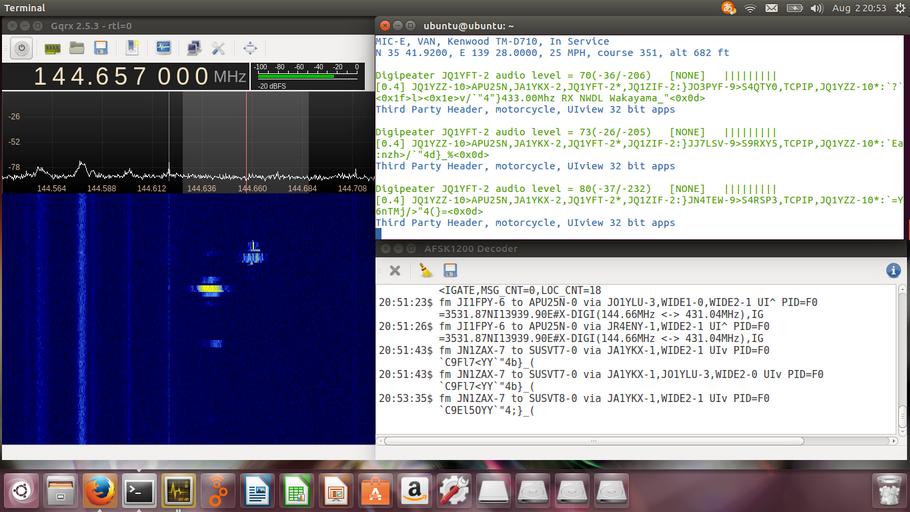
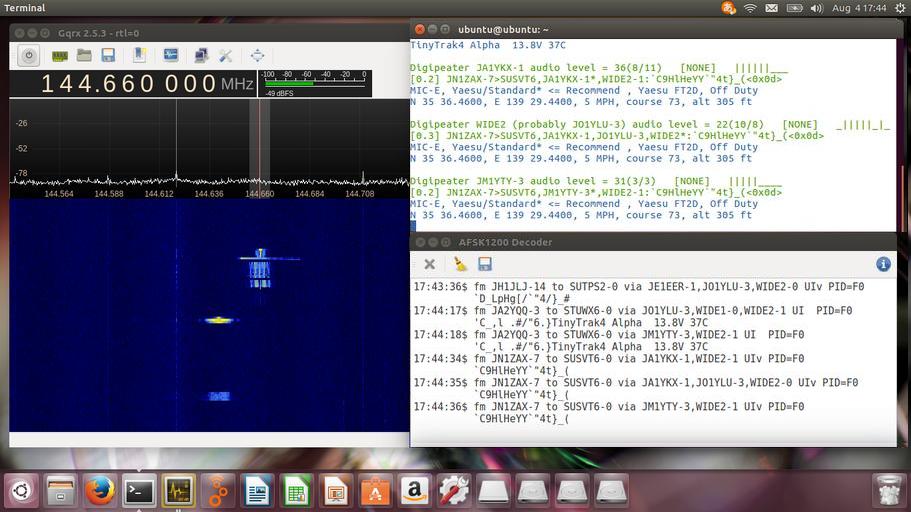
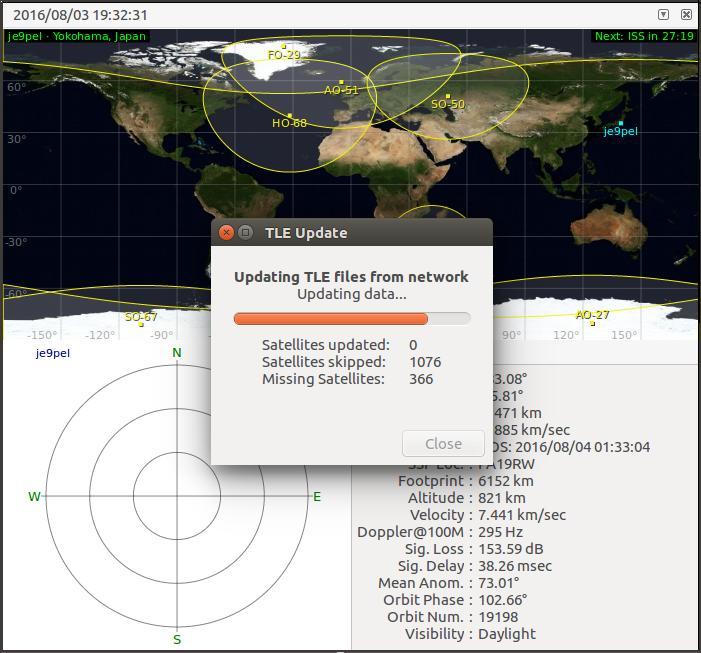
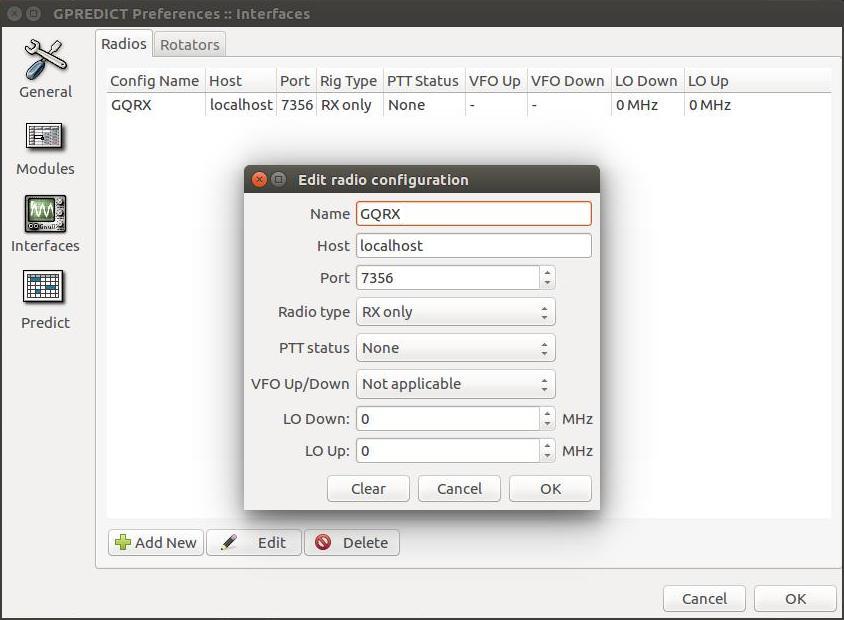
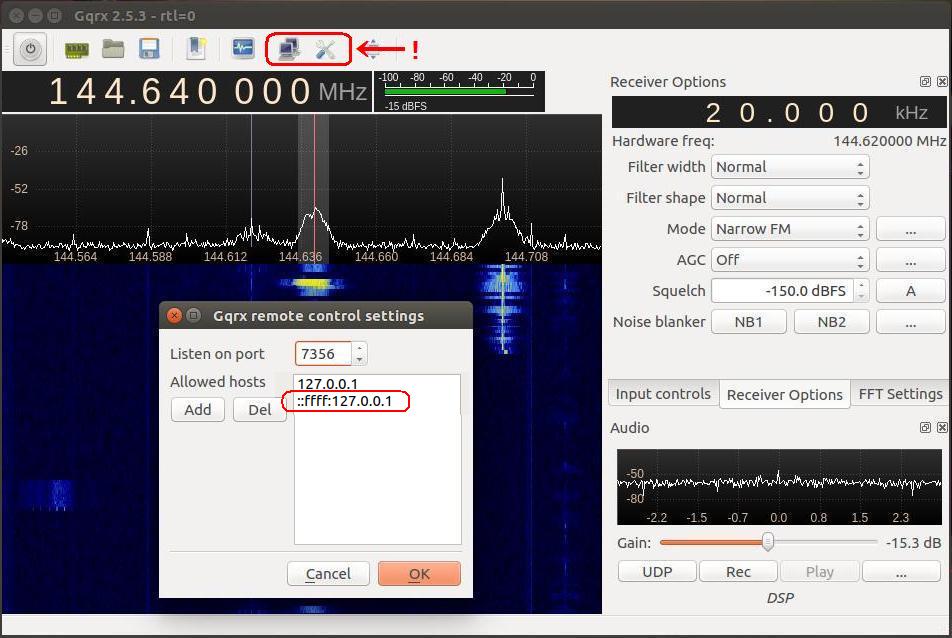
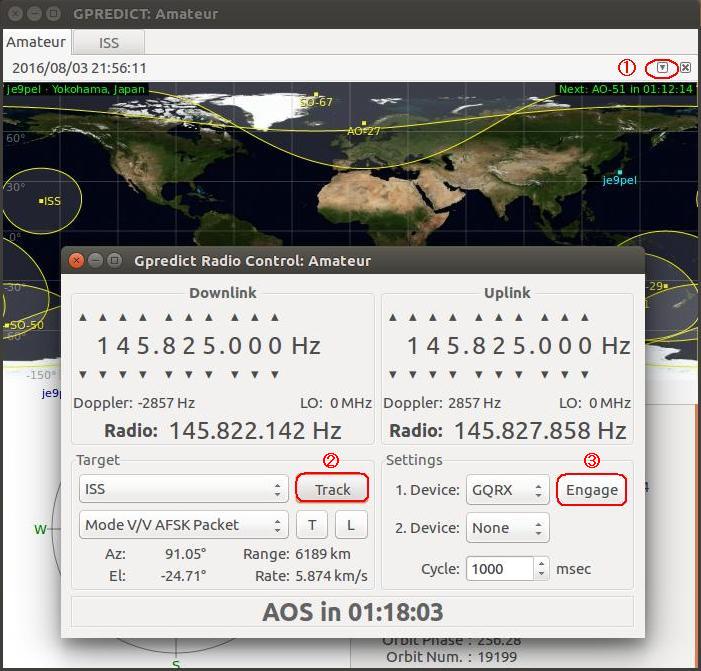

[Reference] Unix TLM decoding by PE0SAT Controlling gqrx by WordPress GQRX and Gpredict completed link by JE9PEL