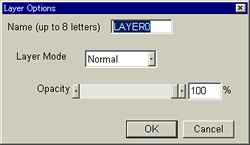
| Click [Edit]-[setting] of the L-panel, and show
the Layer Options dialog.
You can choose how the layer blends with the layer below from the pull down menu of [Layer Mode]. |

|
"The layer below" means the layer that lies behind the current layer, for example, the layer 0 is below the layer 1. In the L-panel on the left, the layer [line] at the top is the one that is located behind all the others. Unlike most other layer capable softwares, in Pixia, the layer at the bottom of the panel is the one that is located on top of all the others. |
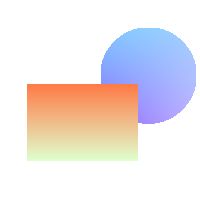
|
Normal Most basic way. One on top of the other. |
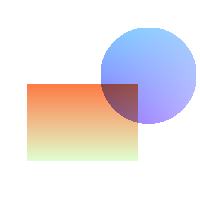
|
Overlay The colors of the layers blend together.. |
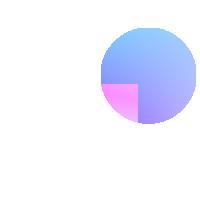
|
Lighten It compares the colors of the layers and shows the lighter color. |
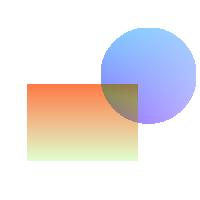
|
Darken It compares the colors of the layers and shows the darker one.. |
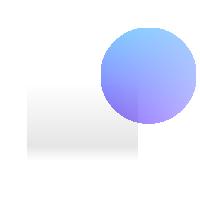
|
Luminocity Only the brightness of the current layer blends with the colors of the layer below. |
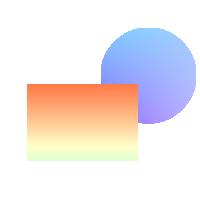
|
Hue and Saturation Only hue and saturation information of the current layer blends with the layer below. |
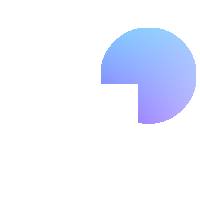
|
High Lighit Only the high light information of the current layer blends with the layer below. |
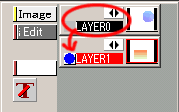
|
Layer modes are effects toward the layer below. |
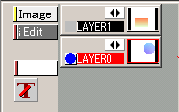
|
Layer1 and Layer0 switched. The layer, which is located at the top here, is considered to be BASE LAYER and cannot be deleted. |