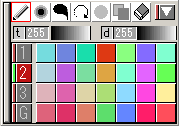 |
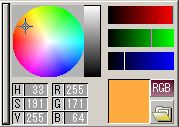
| 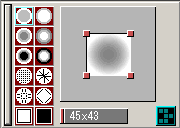 |
|
Palette panel (P-panel)
|
Color panel (C-panel)
|
Option panel (O-panel)
|
| At first, let's start from the most basic part: how to use the
above three panels. Among the menu at the top, click [File] -[New]. Then you will get a white canvas. |
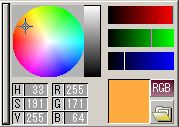
|
Pick a color in the color panel (C-panel ). Clicking in the circle at the top-left chooses a color where the pointer lies. The selected color is displayed in the square at the bottom-right. In this sample, orange is chosen. You can also make a color using the RGB mixer (three color bars at the top-right) and some other methods. |
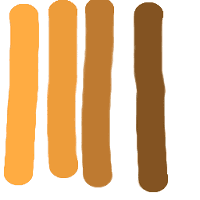
|
I drew lines of different colors here. Dragging in the black and white gradation line at the center of the C-panel, you can change the brightness of the color. These four lines are drawn using the same color with different brightness, from lighter to darker. As you see, you can make different looking colors, changing brightness. |
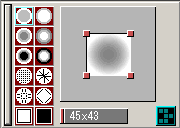
|
Pentips can be selected by Option panel (O-panel ). You can choose a pentip from the left and change its size by dragging
one of the four corners of the panel on the right. |
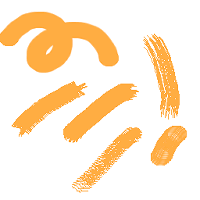
|
Here I drew several lines using different pentips. Changing appropriate pentips, you can get interesting effects like crayons,
and brushes. |
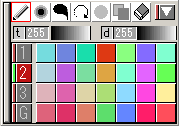
|
Drawing effects can be selected by Palette Panel (P-panel). The effects can be chosen with the icons above. |
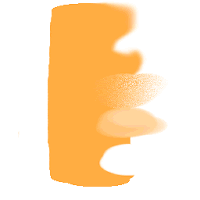
|
The picture is a sample; a line is drawn with a regular pen, and then effects were used on it. From top to buttom, Blur, Rub, Stir, Blur 2, and Eraser. This sample does not use the filter pen. |
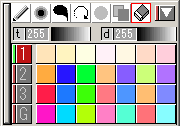
|
Frequently used colors can be registered in the P-panel. Right-clicking in the buttom boxes of the panel will register the color you are currently using. In the sample picture I registered variation of pale pink and orange in the top line. You can also pick a color by right-clicking in an image opened. (Dropper feature) |