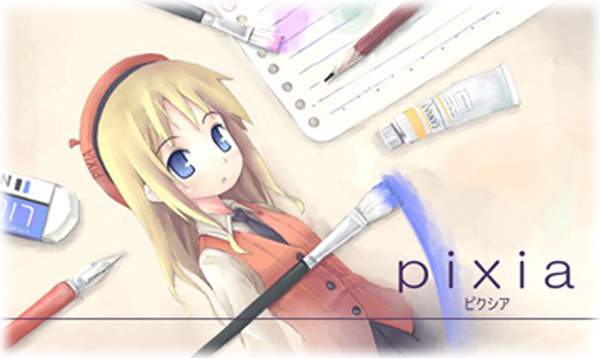
Pixia mascot designed by ASAMI.
Pixia website moved to the following address:
https://www7b.biglobe.ne.jp/~pixia/
Please change your bookmark to the new URL.
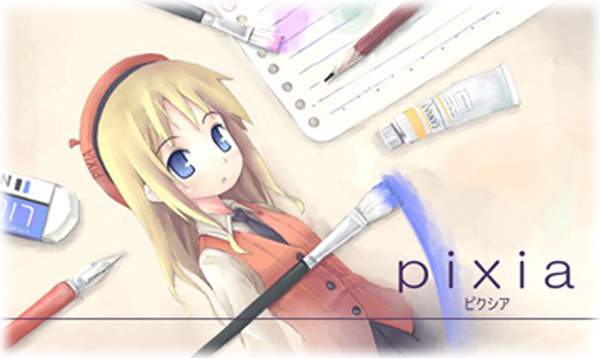
Pixia mascot designed by ASAMI.
Pixia website moved to the following address:
https://www7b.biglobe.ne.jp/~pixia/
Please change your bookmark to the new URL.