andLinuxをWindows XP環境にインストールする
andLinux
Windows XP環境にandLinuxをインストールします。
Windows XP上でUbuntu 9.04を使用できるようになります。
ダウンロード
andLinux.org -- Run Linux natively inside Windows
http://www.andlinux.org/downloads.php
andLinux Beta 2 (final) KDE version
andlinux-beta2-kde.exe
Windows XPの共有設定
andLinuxのインストール前に、Sambaのための共有設定をWindows XP側で行います。
・ 共有すべきフォルダ(Share-Folder)を右クリックします。
・ Network sharing and securityのShare the folder on the networkとallow network users to change my filesにチェックを入れます。
・Apply→OKをクリックします。
インストール
andLinuxのデータ領域は、andLinuxをインストールしたフォルダの下に作られます。
空き領域があるドライブにandLinuxをインストールする必要があります。
・ ダウンロードしたandlinux-beta2-kde.exeをダブルクリックします。
・ インストール先のフォルダを指定します。
(C:\Program Files\andLinux)
・ andLinuxで使用するメモリの領域を選択します。
(384MB)
・ サウンドカードを使用するかどうかを指定します。
(yes)
・ andLinuxの起動方法を選択します。
(NT service (manually)
<設定内容>
Destination location:
C:\Program Files\andLinux
Kernel: 0.8.0 (development snapshot)
Memory Size: 384 MB
Xming will be installed
Sound enabled
Startup Type: as a NT service (manually)
Access to files on Windows partition:
using Samba (name of share: Share-Folder, username: ono)
Start Menu folder:
andLinux
Additional tasks:
Create a Desktop Icon for:
CoLinux Console (FLTK)
CoLinux Console (NT)
Create Quick Launch Icon for:
Konsole (KDE)
Dolphin
Add to Windows Explorer Context Menu:
Open in Konsole (folders menu)
Open in Dolphin (folders menu)
Open with Kate (files menu)
Windows XP側の設定
Xmingプロパティの確認
・ C:\Program Files\andLinux\Xming\Xming.exeを右クリックし、プロパティを選択します。
・ プロパティダイアログの互換性タブで、「互換モードでこのプログラムを実行する」と「管理者としてこのプログラムを実行する」がチェックが外れていることを確認します。
<Xmingショートカットの作成>
Xmingのショートカットを作成します。
"C:\Program Files\andLinux\Xming\Xming.exe" :0 -dpi 85 -clipboard -notrayicon -c -multiwindow -reset -terminate -unixkill -logfile Xming.log
起動
・ 「andLinux Console (NT)」をクリックします。
"C:\Program Files\andLinux\colinux-console-nt.exe"
・ 「Start andLinux」をクリックします。
"C:\Program Files\andLinux\srvstart.bat"
・ 「Shortcut to Xming.exe」をクリックします。
"C:\Program Files\andLinux\Xming\Xming.exe" :0 -dpi 85 -clipboard -notrayicon -c -multiwindow -reset -terminate -unixkill -logfile Xming.log
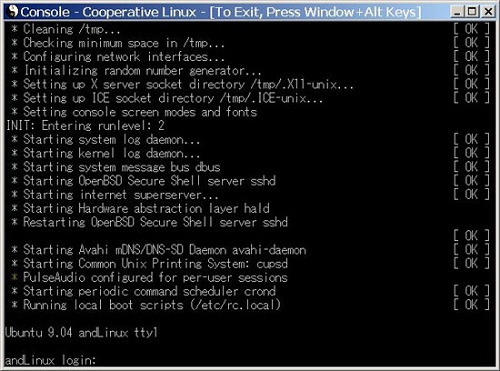
KDEアプリケーションの起動
andLinux MenuからKonquerorとKonsoleを起動します。
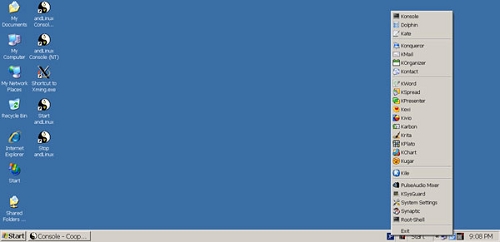
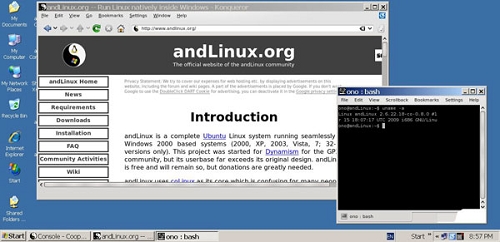
2009.12.12

